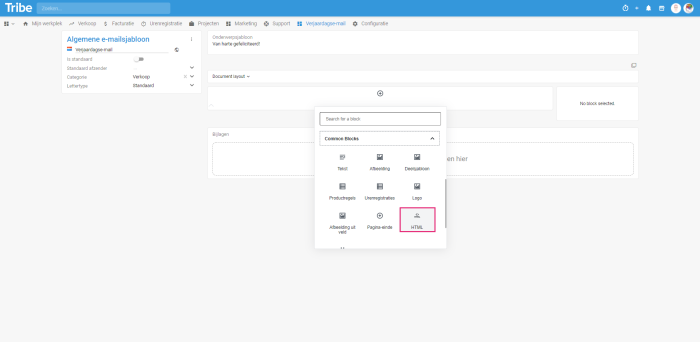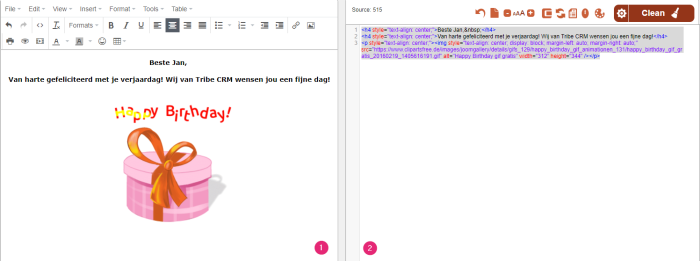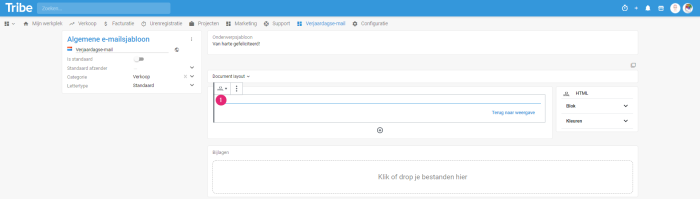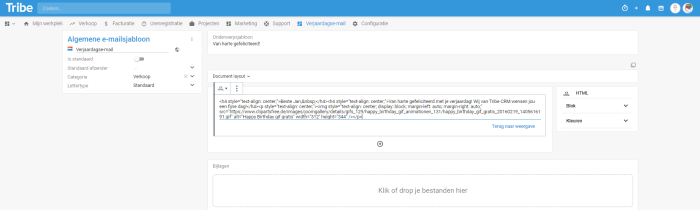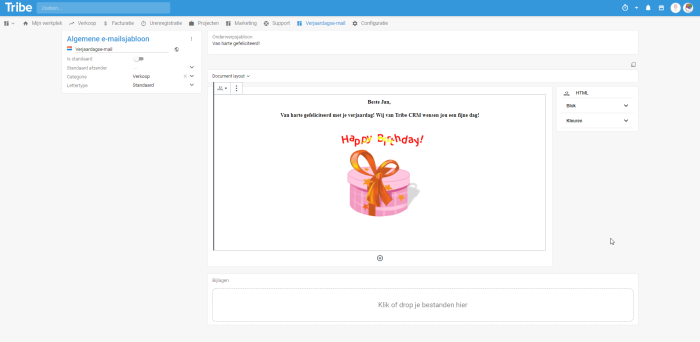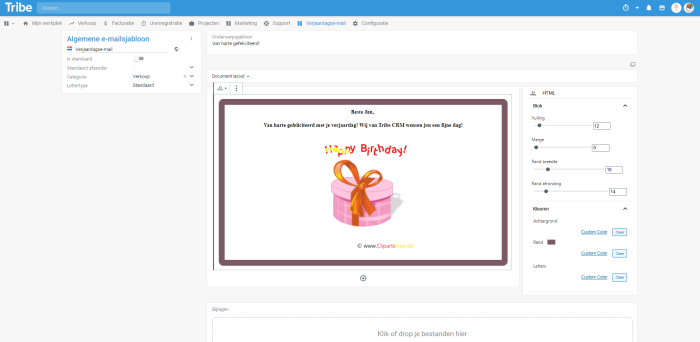Introduction
In Tribe CRM, we use blocks in templates, campaigns and web forms. Each block has its own unique properties. In this article, you can read more about the HTML block…. Want more information about templates? Then click here.
- What is an HTML block?
- How do I add an HTML block?
- How do I work with the HTML block and what settings are there?
1 What is an HTML block?
HTML stands for Hyper Text Markup Language, a programming language used for writing web pages. This language is found in several programmes. It is possible to copy the HTML code of an external programme or an HTML editor into Tribe CRM. This way, you have copied the format known to you in Tribe CRM in one go and it can be applied in all templates.
2 How do I add an HTML block?
Add a column block by clicking + in the template layout and choosing HTML in the Common blocks section.
Adding an HTML block in a template in Tribe CRM
3 How do I work with the HTML block and what settings are there?
HTML code can be copied from various programmes. In our example, we used an HTML editor where on the left side we put the text (1), images and formatting. The right-hand side shows the HTML code that can be copied (2). In our example, this HTML code is copied.
Copy HTML code into a template in Tribe CRM
Once you have inserted the HTML block, click on line (1) and paste the HTML code into the block:
Copy HTML into an HTML block in Tribe CRM
Copy HTML into an HTML block in Tribe CRM
Click Back to view to see the result:
Result of copying HTML code into one template in Tribe CRM
Settings of the HTML block
Once you click on the HTML block, the settings block of the HTML block is available. The following can be set:
Block
- Fill: If the dot is dragged to the right, the fill becomes smaller relative to the block
- Margin: the margins around the block can be made larger if you move the dot to the right
- Border width: By default, there is no border around the block. As soon as you move the dot to the right then the border appears. The further to the right, the wider the border
- Edge rounding: move the dot to the right to set the rounding of the corners
Colours
Under Colours you can set a colour for the background, border and letters. Click Clear if you want to return to the original settings.
Settings of the HTML block in Tribe CRM
Did you know?
There are more articles describing the types of blocks?
- How does the text block in a template work?
- How does the Spacer/Separator/Page break block work in a template?
- How does the product line block work in a template?
- How does the time registration block work in a template?
- How does the column block work in a template?
- How do image blocks work in a template?
- How does the partial template block work?
| eAccounting | TribeCRM |
|---|---|
| Deb. NR | Debiteurnummer |
| Debiteurnaam * | Naam |
| Financieel e-mailadres | |
| Website | Website |
| Telefoon | Telefoonnummer |
| BTW-nr. | BTW nummer |
| KvK-nummer | KVK nummer (indien KvK module is geactiveerd) |
| Adres | Financieel adres |
| Afleveradres * | Postadres |
| Page name | Page URL of the WP page |
| Aplio a-series | https://wp-eu.medical.canon/products/ultrasound/aplio-a-series/ |
| Angiography | https://wp-eu.medical.canon/products/angiography/ |
| Interventional Cardiology | https://wp-eu.medical.canon/products/angiography/alphenix/interventional-cardiology/ |
| https://wp-eu.medical.canon/products/angiography/alphenix/clinical-gallery/alphenix-neuro-clinical-gallery/ |