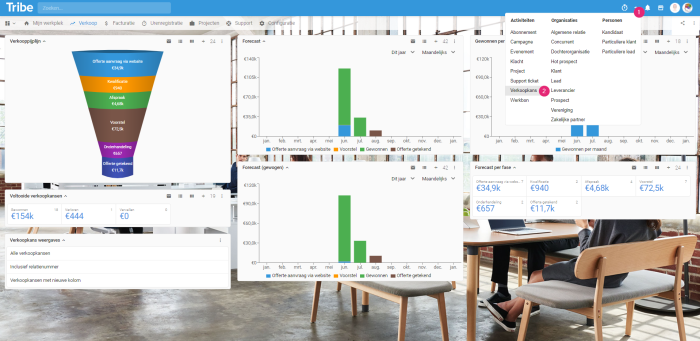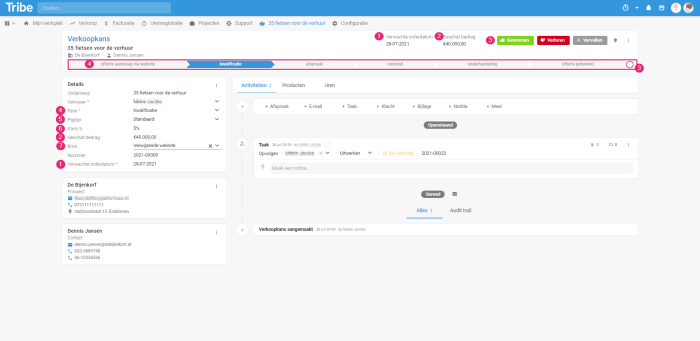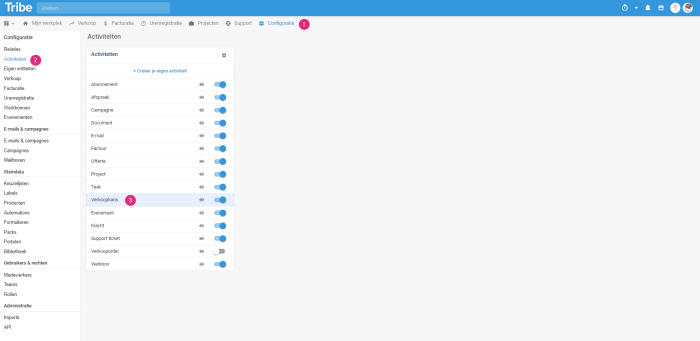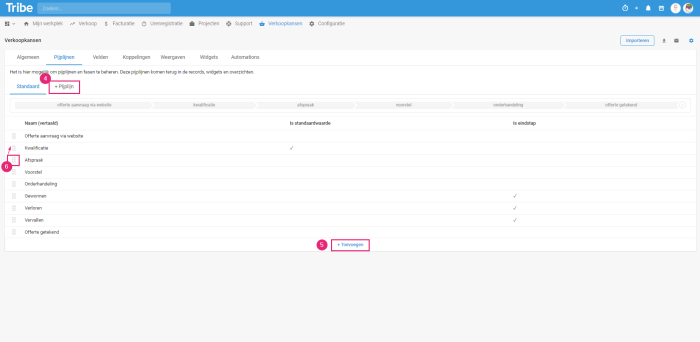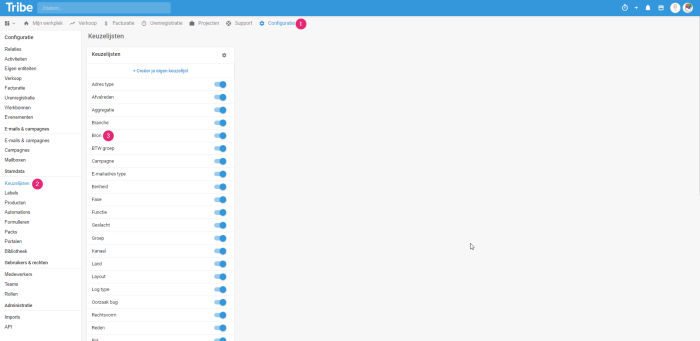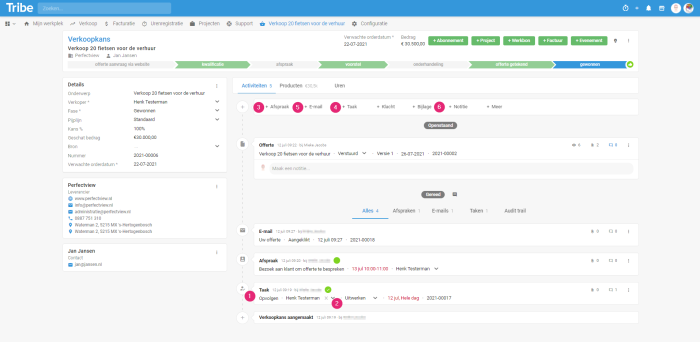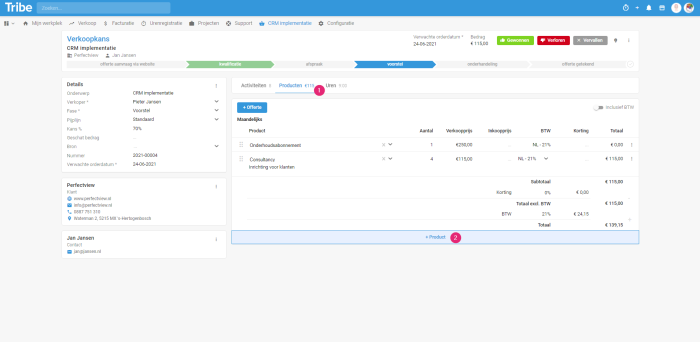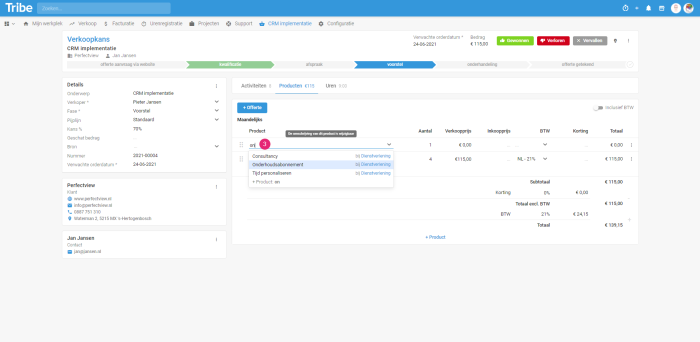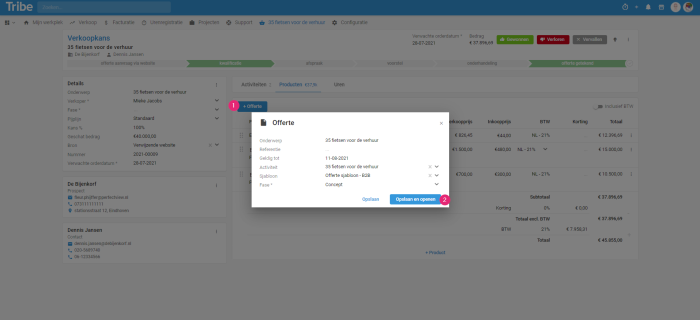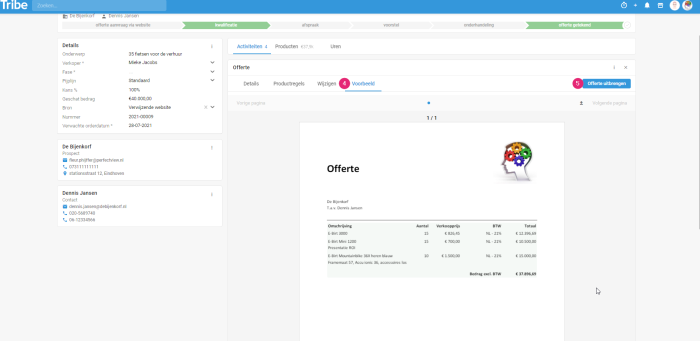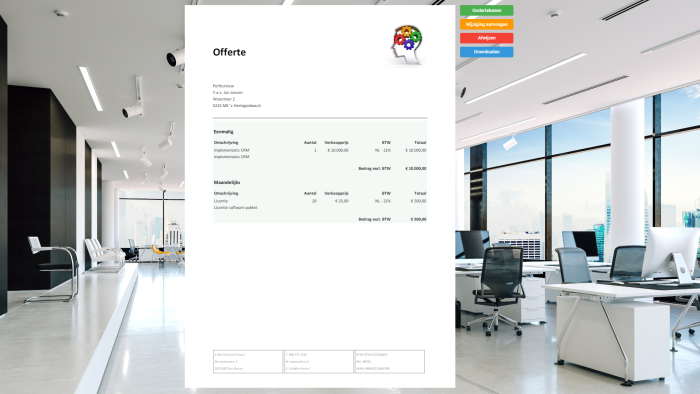Introduction
By capturing buying signals from your prospect and customer in a sales opportunity, you no longer lose sight of an opportunity. This will help you realise more sales without costing you extra time. The sales opportunity contains all the important information you need to complete your sales process successfully. Think about:
- Recording all contact moments and notes during the sales process
- Providing insight into the products customers wish to purchase
- Formatting your quotation online using templates in your own house style
- The possibility of sending and online approval of the quotation.
- All desired sales information for good business
In this article, we will explain to you the daily use of the sales module in a few steps.
- How do you create a sales opportunity?
- The sales opportunity screen
- How to create a pipeline, phases and sources?
- How do you track sales opportunities?
- How do you add products to the sales opportunity?
- How to make an offer?
- Sending an offer
- Signing an offer
1 How do you create a sales opportunity?
- Click on the + Button in the top right of the blue bar
- Click on Sales Opportunity. Enter the relationship and the key details of the opportunity. If the relation is not yet in CRM, you can create it directly. Click Save and open to complete further details of the sales opportunity. It is also possible to create a sales opportunity directly from the relation. To do so, open the relation and click on + Sales Opportunity in the toolbar.
Adding a sales opportunity in Tribe CRM
2 The sales opportunity screen
The sales opportunity screen gives a complete overview of your sales opportunity status, open tasks and appointments, emails, quotes and other notes. In the sales opportunity screen, a number of elements specific to the sales opportunity.
- Expected order date: The expected order date can be entered here. The moment this is entered, the sales opportunity is displayed in the pipeline and forecast on the sales dashboard.
- Estimated amount: Enter an estimate of the total amount. This estimate is also included in the forecast and pipeline.
- Final phase: Won, lost or expired: Unlike the intermediate phase, these phases signal the final end phase. This completes the sales opportunity. The final phase can be selected at the top of the sales opportunity or on the far right of the phase bar with the check mark.
- Phase: The phase of the sales opportunity is displayed on the left of the Details screen, but also at the top of the sales opportunity. When you click on a phase at the top, the phase changes automatically. The next section explains how to customise phases.
- Pipeline: The pipeline indicates how many opportunities are left in the pipeline. By default, one pipeline is set (default), but it is possible to set multiple pipelines.
- Odds %: The probability is linked to the phase. The further towards the final stage, the higher the probability. In the dashboard, the Forecast (weighted) shows the estimated amount x the probability percentage.
- Source: Application origin. Filling this in gives you insight into which marketing actions are most successful such as, for example, email campaigns, ads or search engines. The next section explains how to customise the sources.
The sales opportunity screen in Tribe CRM
In the article What do I see on my screen, you will find more general information about the structure of the activity form.
3 How to create a pipeline, phases and sources?
Adjust pipeline and phases
By customising the pipeline, phases and sources, you can tailor Tribe to how the sales process works in your organisation. You can customise the pipeline and phases in the activity configuration:
- Click
- Go to
- Click on Sales Opportunity.
Customise pipeline and phases in Tribe CRM
- Click on the Pipelines tab. Click +Pipeline in case you want to add another pipeline.
- The Standard tab lists the existing phases. If you want to add a phase, click +Add. Enter the name and the probability percentage associated with the phase and whether this phase is an end step (will appear at the buttons at the top of the sales opportunity -3). Entering a colour makes this phase easily identifiable.
- By clicking on the 6 dots, you can drag the sales opportunity to a different order.
Customise sales opportunity stages in Tribe CRM
Adapt sources
- Go to Configuration
- Click on Pick lists
- Click The existing list is displayed. You can click an existing value and modify it or click + Add or + Source to add a new source.
Customise sales opportunity sources in Tribe CRM
4 How do you track sales opportunities?
You no longer lose sight of a sales opportunity by scheduling actions for yourself and your colleagues. With each new sales opportunity, Tribe also immediately creates a task in your name (1). This task reminds you that you naturally also have to follow up on the sales opportunity. When your colleague takes up further follow-up on the sales opportunity, set the task in his or her name (2). Every open task is displayed in the My open tasks widget on your personal workspace. In addition, you can also schedule an appointment or task (3+4) for yourself or colleague, e.g. when you visit your relation. An appointment is scheduled directly in the Tribe calendar. You also have the option of emailing the client directly (5) and adding attachments and notes (6).
Tracking a sales opportunity in Tribe CRM
Did you know?
You can learn more about using tasks and appointments in the article: How do you track tasks and appointments?
5 How do you add products to the sales opportunity?
By now, you have spoken to the customer at length and know exactly where their interests and desires lie. This is the time to add products to the sales opportunity. The products are both the basis of the offer and the input for the figures in widgets and views.
- Open the sales opportunity and click on the Products tab.
- Click +Product.
Adding product rules to a sales opportunity in Tribe CRM
- Then search for the product you want to add. If you have many products in Tribe, you can also enter the first few letters. This makes it easy to find the right product. The remaining details of the product are taken from the settings.
Selecting a product in Tribe CRM
The article How to add new products describes how to add products to the configuration.
Did you know?
-
You can put the products in the right order by dragging the lines
-
You can also give a discount on a product line or on the entire quotation
-
You can also enter an additional description for each product. To do this, click on the 3 dots at the end of each product line.
6 How to make an quotation?
If you have completed previous steps, we can now convert the product rules to an online quotation.
- Open the products tab and then click the blue + quote button. Then select the appropriate quotation template and enter the validity date of the quotation.
- Click Save and open.
Adding a quote to a sales opportunity in Tribe CRM
- The quotation is now shown as a template in the Edit You can make any changes here.
- Click on the Preview tab to see a preview of your quote.
- Click Submit quote to send the quote. This is explained in the next section.
Quote preview before sending in Tribe CRM
7 Sending an quote
The days of sending a quote by post are long gone. Of course, this is still possible, but Tribe CRM offers you a number of additional options for issuing a quotation. In this way, it removes all barriers for your relation to sign.
Clicking on the submit quote button in the quote will give you a number of options.
Directly
Are you currently with your client and want to make the offer now? Then choose directly. The quotation will be opened on your laptop or tablet within an internet page. Your customer can view it first and then digitally sign it. This option can be used when you are with the customer or the customer is visiting your company and you want to give him the option to view and sign the quotation immediately.
By e-mail
Would you like to send the quotation to the customer by e-mail? Then choose via e-mail. An e-mail dialogue will now open containing your default text for a quotation e-mail. The e-mail text contains a link your relation can click to view and approve the quotation. Before sending, you can edit the text of the e-mail if you wish. As soon as you click Send, the quotation is sent directly to your customer.
Sending a quote via email in Tribe CRM
Via link
Want only the link to the online quote? Then choose via link. The link will be copied and you can paste it anywhere else in, for example, a Whatsapp message.
Download
You can also download the quotation. You will now get a PDF file that you can decide what you want to do with it.
8 Signing an offer
The digital options of sending a quotation have the advantage that your customer can also sign the quotation digitally. Your quotation is displayed within a web page. For signing, we ask the customer to enter their details and then actually sign.
As soon as the form is submitted, this data is processed in Tribe CRM. For example, the status of the sales opportunity will automatically be changed to quotation signed. Also, the signed document will be added to the sales opportunity and the employee registered as a salesperson with the sales opportunity will immediately receive a notification that the sales opportunity has been signed.
Change requests
Besides signing the quotation, your customer can also request a change. The change request is also immediately visible, because you as a sales rep receive a notification of the change. The customer’s notes regarding the change can be found with the quotation.
Reject offer
Unfortunately, sometimes a sales opportunity does not go through. The online quotation in Tribe CRM also allows your customer to reject the quotation. A notification of this is also sent to the sales rep. Should the customer not do this, you can change the status to lost in the sales opportunity yourself.
Oline approval in Tribe CRM
Did you know?
-
Once the quote is approved, you can also easily invoice the product lines. The article How to create and send an invoice explains this in more detail.