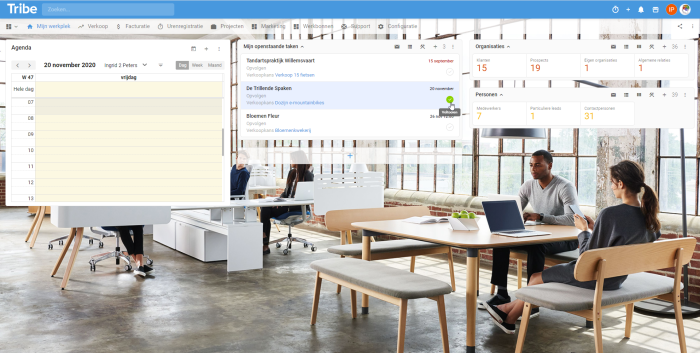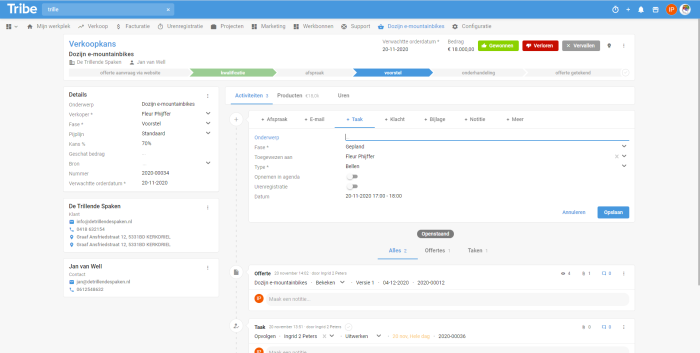Introduction
One of the strengths of CRM is connecting with your contacts at the right time. Following up on tasks and appointments is of paramount importance. You record tasks and appointments with a relation or activity and they can be synchronised directly to your calendar. This way, you keep a complete overview.In this article, you will read more about following up on tasks and appointments.
- What are tasks and agreements?
- How do I create a task or appointment?
- Follow-up of tasks and appointments on your behalf
1 What are tasks and agreements?
Customer satisfaction is not only achieved through a good product or service, but also through good service. Following up on your activities is of paramount importance for this. An activity such as sales opportunity, project, work order, etc. does not include a follow-up date and time. You achieve proper follow-up by recording such an activity or with your customer a task or appointment.
As an example, let’s look at the sales opportunity activity. In a sales opportunity, you record data such as prospect or customer details, notes, products and quotations. The sales opportunity activity has an ‘owner’, namely the salesperson. Suppose the customer calls with a question. Your colleague is not available, so you leave a callback note asking if your colleague can call back today. You do this by creating a task for your colleague in the sales opportunity.
What is the difference between a task and an appointment?
Appointment
With an appointment, you schedule a specific day and time. You have an appointment with a relation, on location or digitally. An appointment is always shown in your Tribe CRM calendar and synchronised to your Outlook calendar or Google Calendar.
Task
You schedule a task when you need a reminder, for example, to follow-up on an offer. A task you want to follow up on a specific day, this does not have to be at a specific time. A task is displayed in your task list in Tribe CRM. It is not synchronised to Outlook or Google Calendar by default. However, this is possible by manually turning on the synchronisation slider.
You complete a task by giving it the status completed.
Tribe CRM my workplace
2 How do I create a task or appointment?
You can perform the steps below for a relation or an activity. In this example, we will create an on-site appointment with a potential customer and create a task for sending an offer.
The on-site appointment will take place next Monday at 10am:
1: Open the sales opportunity on the activities tab.
2: Click + appointment in the toolbar.
3: Enter the necessary details such as subject, date and time and select the appointment owner. The appointment will be scheduled in this person’s calendar.
Did you know?
Appointment location details are automatically filled in based on the organisation’s visiting address.
Tribe CRM task
After the appointment is over, an offer needs to be sent by an inside sales colleague. Therefore, we create a task for follow-up for today.
1: Open the sales opportunity on the activities tab.
2: Click + task in the toolbar.
3: Enter the necessary data, such as subject and date and time, and select the inside employee at the owner field. The task is automatically displayed in the employee’s task list.
3 Follow-up tasks and appointments in your name
So how do you ensure your proper follow-up? Every Tribe CRM user has a personal dashboard, ‘my workplace’. In my workplace, the widgets open tasks and your calendar are available by default. This allows you to see at a glance which actions you need to take today or tomorrow. Via these widgets, you can follow up, adjust and handle the various tasks and appointments.