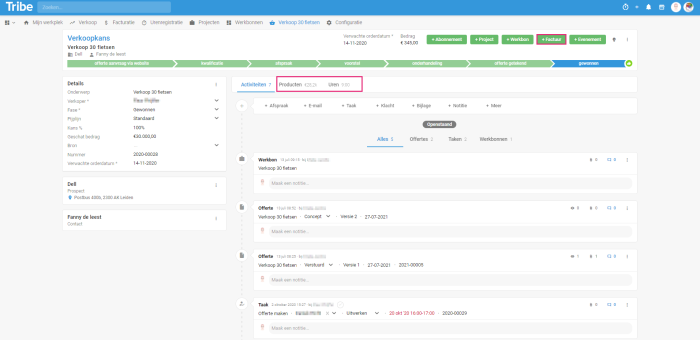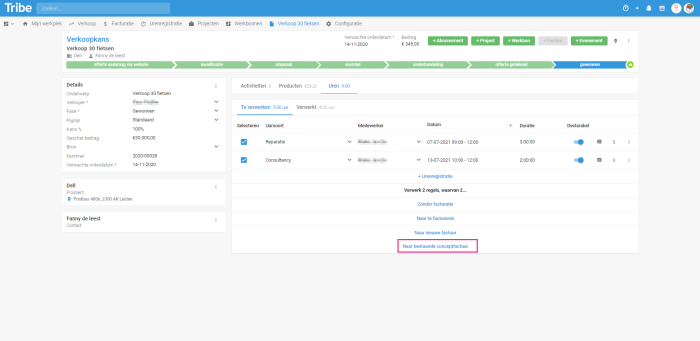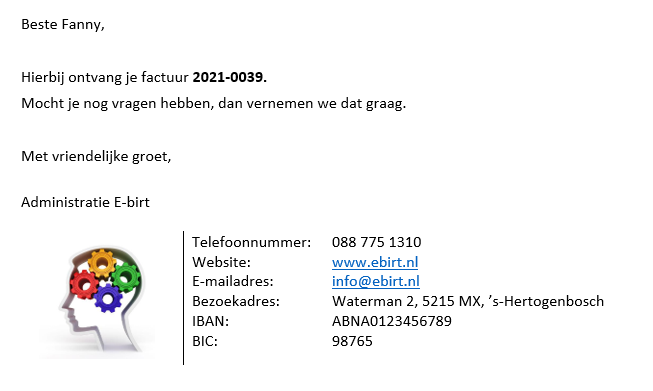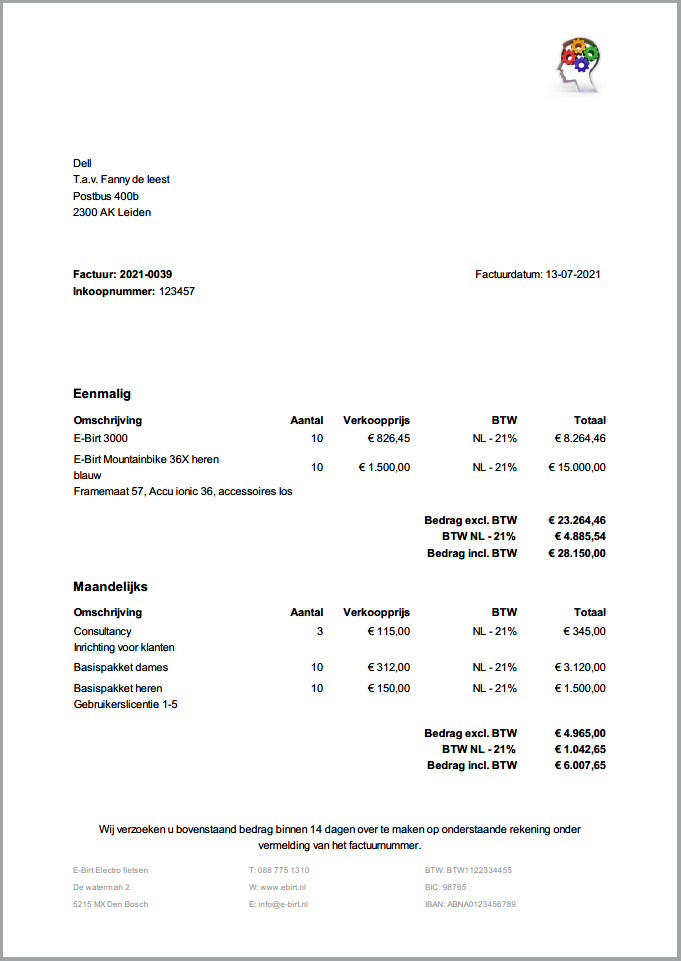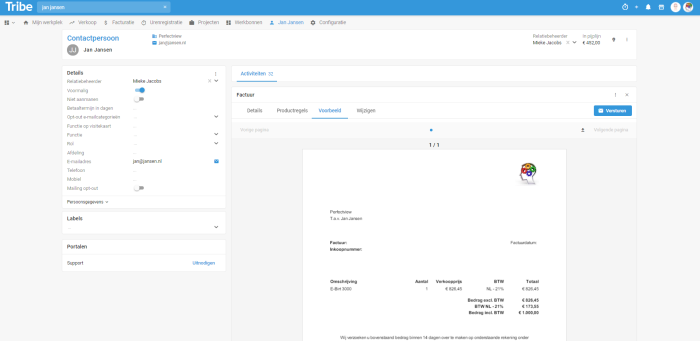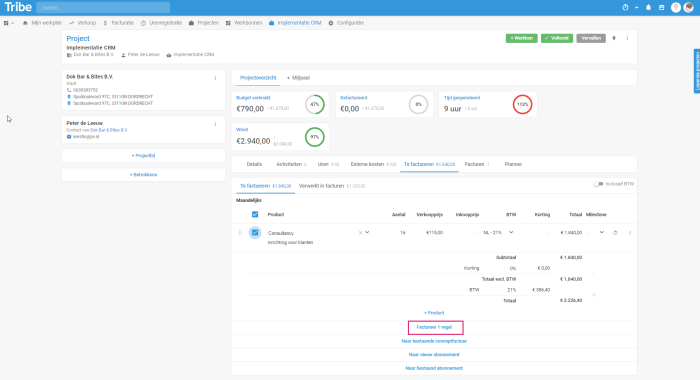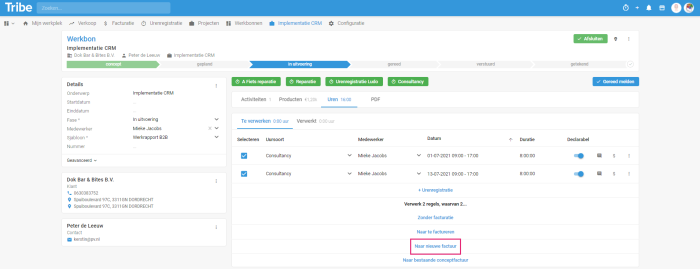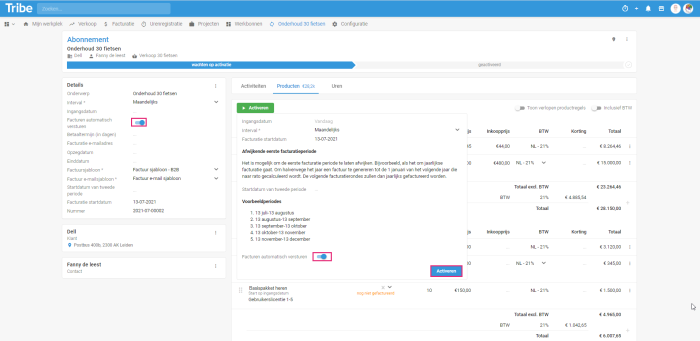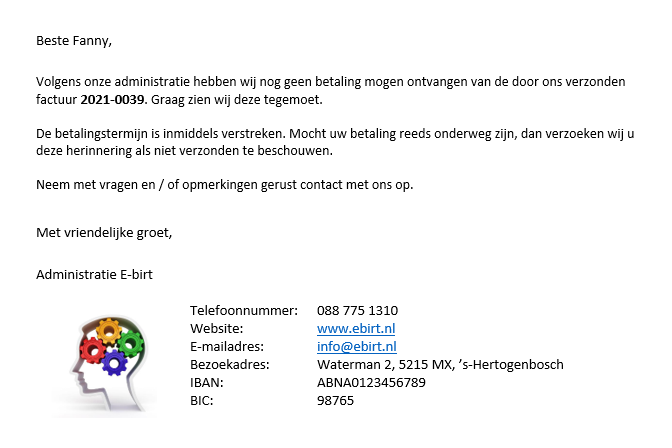Introduction
With the invoicing module, you can easily invoice and keep track of outstanding invoices. Because you already linked all your activities such as sales opportunities, projects and work orders to your relations, you simply click through and create an invoice. This way, you have insight into the entire process from first contact to invoice.
- What does the invoicing module offer?
- How do I activate the invoicing module?
1 What does the invoicing module offer?
With the invoicing module, you can easily invoice from almost any entity. From a sales opportunity, project, work order, time registration or subscription. Especially the sales opportunity offers you the entire process, from quotation to invoice.
Invoicing from a sales opportunity
When you create a sales opportunity, you can link products, hours and subscriptions and specify what you want to invoice and when:
Invoicing from a sales opportunity in Tribe CRM
When creating an invoice, the product lines are immediately added to the concept invoice. Any hours incurred can be added to the concept invoice:
Adding hours to a draft invoice in Tribe CRM
What results is a professional invoice in your own house style that you can e-mail directly to your customer with a professional accompanying e-mail in your own house style:
Accompanying email to invoice in Tribe CRM
An invoice in Tribe CRM
Direct invoicing from a relation
When it is not necessary to follow a sales process because the request is direct, you can also create an invoice directly with a relation. You then click +Invoice and enter product rules directly and send the invoice immediately:
Direct invoicing in Tribe CRM
Invoicing from a project
A project allows you to see a budget, hours, profit and amounts already invoiced. You can book hours on a project and invoice directly from the project.
Invoicing from a project in Tribe CRM
Invoicing from a work order
Work orders can be linked directly to a relation, project or sales opportunity. An employee can book
directly on this work order via the Tribe app or via a web browser. These hours can also be re-invoiced directly.
Invoicing from a work order in Tribe CRM
Automatic periodic invoicing of your subscriptions
Once a subscription has been generated for your customer, for example from the sales opportunity, you can set up Invoicing automatically. You can determine the interval yourself, from daily to annually, your start date and your end date. This way, you have everything set up properly and don’t have to worry about it anymore.
Automatic invoicing with subscriptions in Tribe CRM
The billing dashboard
As soon as you activate the invoicing module, you have immediate access to the handy invoicing dashboard. Standard widgets are available, but you can also expand the dashboard with your own widgets and views. The dashboard gives you insight into your outstanding invoices, invoices not yet paid and those on 1st and 2nd reminder. In addition, you have insight into your subscription status and which subscriptions are still waiting to be activated. So you have visual insight and can easily click through to the invoices you want to work on.
The invoicing dashboard in Tribe CRM
Gain control over your debtors by sending automatic reminders
You have clear payment agreements in place with your debtors, but it sometimes happens that an invoice is not paid on time. In Tribe CRM, it is possible to automatically send reminders with your own e-mail and template. More control with less effort.
First reminder in Tribe CRM
Save a lot of time by linking your accounting to Tribe CRM
Link Tribe CRM with your own or your accountant’s bookkeeping. All invoices can be synchronised directly with your accounting system, saving you a lot of work. You can activate your own accounting link by clicking on the market stall at the top right of Tribe CRM.
Linking your accounting to Tribe CRM
Did you know?
You can find more information on how to create invoices in the article How do I create and send an invoice?
2 How to activate the invoicing module?
Administrators of Tribe CRM can easily activate the Invoicing module themselves. You can do this in the account settings:
- Click on the organisation icon at the top right of the blue bar.
- Click on Account settings
- Click the add/remove modules button.
- Tick the Module Invoicing option and click get started.