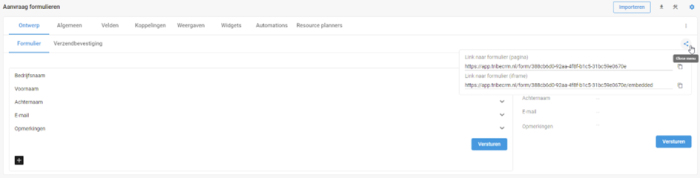What is a web form? A web form is a form on your own website that customers can fill in. By doing so, they perform a certain action and leave their contact details with you. In the ideal world, the data from the form are linked to your CRM, so you don’t have to perform any manual actions to enter the data into CRM. With Tribe CRM, you can easily create your own forms to integrate on your website.
- What kind of web forms are there?
- How to create form?
- How can I test the form?
- What is the difference between a web form and a portal?
1. What kind of web forms are there?
In Tribe CRM, you have complete freedom to decide what kind of web form you need. Nothing is fixed, you let the setup depend on your website and the processes you use in Tribe.
A contact form can be very simple, with just a name and an e-mail address. A request form will be a lot more elaborate, as the website visitor has to answer certain questions. Whichever variant you choose, you determine the fields on the form and the process in Tribe CRM.
2. How do I create a new web form?
The administrator has the option to create a new form. A complete web form consists of four parts, the fields, the design, the automations and the integration of the form with the website. Follow the steps below to create a new form.
- Click on
- Navigate to
- Click the button + create your own form.
- Enter the name of the form, singular and plural, save it with the tick mark.
- The form is now created.
The fields
Open the fields tab. The question now is, which fields do I need on the form? In other words, what data should the website visitor fill in? You create the fields using the + add field button.
- Click the + field add
- Enter the field name.
- Select the correct data type (e.g. text, date, currency, etc.). If you place fields such as phone number or e-mail address on the form, it is necessary to use the data type field of the same name for proper data handling in Tribe CRM.
- Click the save button.
- Repeat the above steps for all fields on the form.
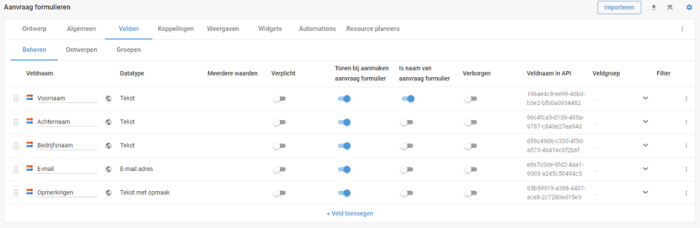
Web form in Tribe CRM
The design
Now it’s time to place the fields you just created on the form. To format the form, we will use the same functions you see in the e-mail and campaign templates. More information on designing a template and thus also the form can be found in the e-mail and templates articles.
- Click the + button.
- Add the element field.
- The element is placed on the form. Now click on the arrow in the field and select the appropriate field.
- Repeat these steps until you have added all the fields.
- Finally, add the button This is the save button at the end of the form.
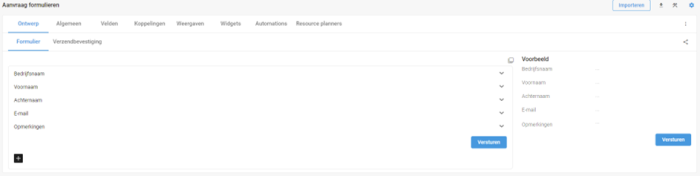
Web form in Tribe CRM
The automation
Without the automation, we would only collect the entered data in the form in Tribe. The automation ensures that the data entered by the website visitor not only ends up in the form, but also in the right place in the CRM. Which place in the CRM depends on your requirements. You can do anything with automations.
Because every organisation has its own requirements regarding the forms on the website and the process in CRM, there is no single uniform step-by-step plan. In the article automate routine work with workflow automations, you will find some basic information about creating your own automations. Want to get started with web forms and automations yourself and need help? Then contact our sales department and ask about the possibilities of a training course or personal coaching.
Integration with the website
The last step is to actually integrate the form within the website. Here, copy the URL via the share button at the top right of the screen.
Web form in Tribe CRM
The options link to form (page) and link to form (iframe) have the same function. However, with (page) a grey frame is placed around the fields, with (iframe) this does not apply.
Ask your web designer which of the two options is best for your website.
3. How can I test the form?
After you have gone through all the sections, you can test the form. This can be done directly on your own website, if the form is already available. But it is also possible directly in the form in Tribe CRM.
- Click the cog icon at the top right of the form. You now disable configuration mode.
- Click the + add button or the blue button.
- Enter the desired data and click
- The data is now stored in the form and (if all goes well) also in the right place in CRM by the setup of your automations.
4. What is the difference between a web form and a portal?
In Tribe CRM, you have the option of using web forms and portals. By now you know a thing or two about web forms, and you can find more information about portals in the article what are portals.
So what is the big difference between the two functions? This is mainly in whether or not to log in. A web form is publicly accessible. A user uses your website and leaves their details. A portal is not publicly accessible. A user will always have to receive an invitation from you first to use the functions in the portal.