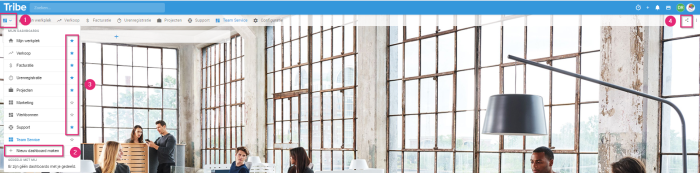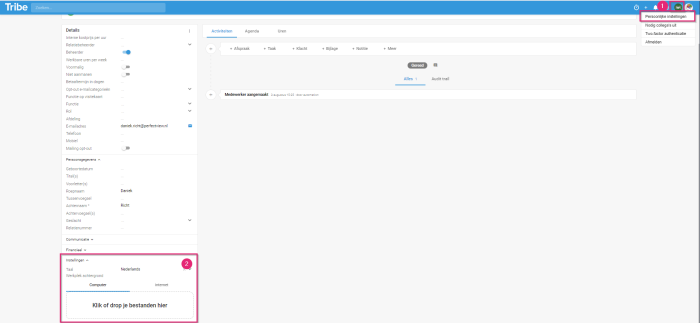A dashboard is a clear workspace in Tribe CRM that keeps you up-to-date (real-time!) on relationships or activities. There are several standard dashboards included in Tribe CRM, such as my workspace or sales, but you can also easily create them yourself. Create dashboards for you alone or share them with your whole team. You compose your dashboard with the widgets from the library (table, bar chart, graph). Read more about using (your own) widgets here.
- My workspace
- How do I create a new dashboard myself?
- Collaborating with colleagues
- How do I set my personal background on a dashboard?
1 My workspace
You have received a number of standard dashboards from us based on the activated modules in your Tribe environment. The My workplace dashboard is in your CRM environment by default and is your personal desktop. You will find it at the top, in the grey bar, in your screen. In my workplace, the open tasks widgets and your calendar are available by default. This allows you to see at a glance which actions you need to take today or tomorrow. The organisation and people widgets are also available by default. By clicking through in the widgets, you can quickly zoom in on the underlying data.
Read more about creating and adding widgets in the article ‘What are widgets?’
2 How do I create a new dashboard myself?
In addition to your own workspace, Tribe CRM gives you a lot of freedom to create as many dashboards depending on your needs. Dashboards give you overview and control to make the right decisions. With 11 different types of widgets, you can design your own dashboard. This allows you, for instance, to manage the progress of activities, track budgets and hours, estimate the workload of team members and add important documents. This keeps your team focused and motivated while increasing productivity.
This is how to create a new dashboard:
- Click on the dashboard icon (1) in your menu bar at the top left.
- In the drop-down menu, click +create new dashboard (2).
- Clicking the star behind a dashboard (3) adds it to the menu by default. In this way, you can also remove dashboards from your menu.
3 Collaborating with colleagues
These days, your colleagues are often spread across different locations. By sharing your dashboards with each other, you improve your organisation’s productivity by clearly visualising processes in one central location. Easily create a clear dashboard and share it with your entire team.
You share your dashboard by clicking on the triangular icon in the grey bar (4). You then enter your colleague’s email address. Your colleague automatically receives a notification in Tribe CRM of the new shared dashboard.
4 How do I set my personal background on a dashboard?
Did you know that it is possible to customise the background of your dashboard by uploading your own photo?
- Go to the user icon (1) at the top right of your CRM environment. Then click under personal settings.
- Open your employee card. Click on settings (2) on the left. Here you can now upload your background photo.