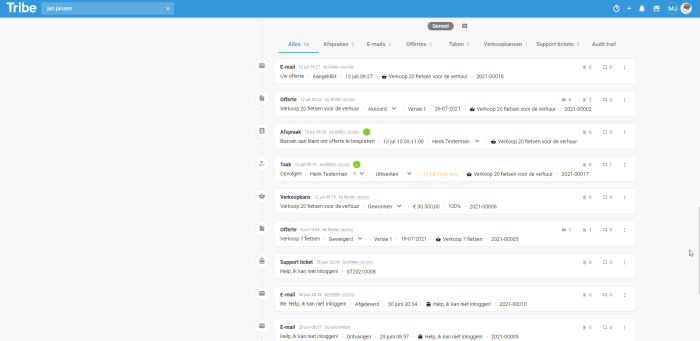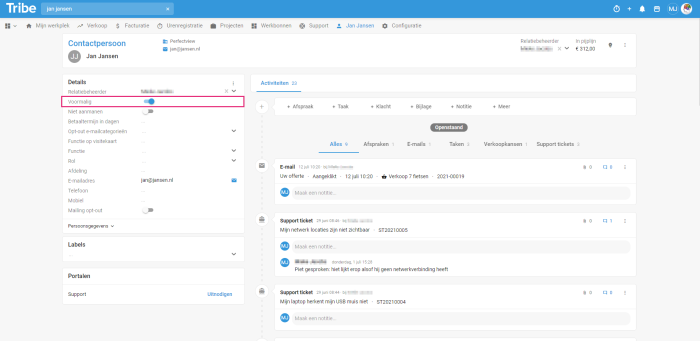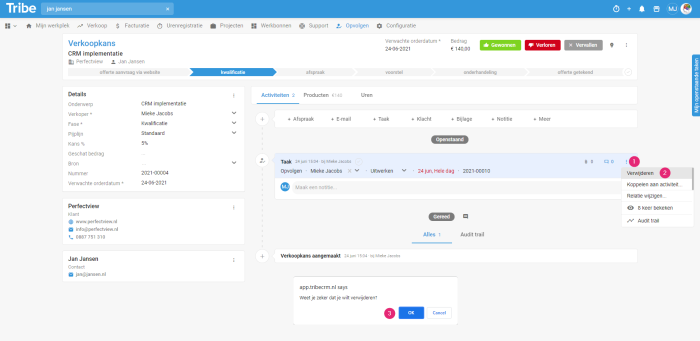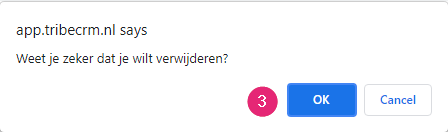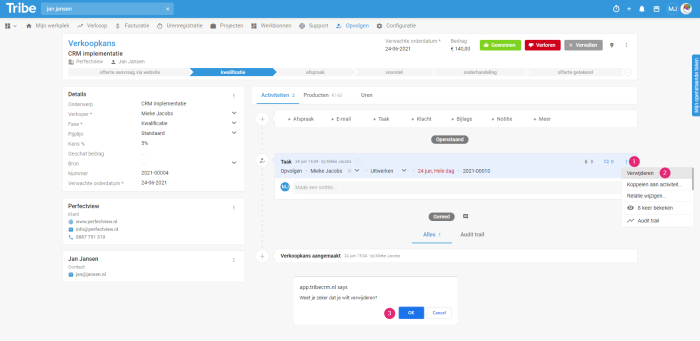Introduction
Tribe CRM offers you a 360º customer view of all your relationships. This gives you more insight into what is going on with your relations, allowing you to immediately respond to any situation with the aim of growing your business. A complete customer view is built from all (historical) data at your relation. It is therefore vital for your organisation to keep data in the CRM and not delete it. However, there are exceptions to this rule. In this article, we will explain how you can delete data if you really have to and when it is better not to.
- Why is it better not to delete data?
- Do I have rights to delete data?
- How do I delete data?
- Deactivating an employee.
1 Why is it better not to delete data?
As mentioned, Tribe CRM gives you a 360º customer view. By this we mean that you can see exactly what is currently going on with each relationship or has been going on in the past. This view is compiled from activities, notes or attachments. It records appointments you have made with the customer and plans follow-ups for new appointments. All contacts at an organisation are also recorded and you will find reports in the form of widgets and views on the various dashboards. You need all historical and current data to provide a complete picture.
Deleting data breaches this customer view, so at some point you may be missing information you need at that moment. Think of a sales opportunity that you deleted because you lost it. The details of the sales opportunity are no longer included in reports and you also miss the insight that you sent an offer to the customer in the first place and what offer you gave him at the time.
When you delete an activity, it is really gone, including any underlying data such as quotes, attachments and notes.
Therefore, just leave a completed activity in Tribe CRM. These are shown in the timeline under Completed. This view lists all completed activities with the most recent activities at the top.
Overview of completed activities in Tribe CRM
Over time, your relationship with a customer or contact may of course change, for instance because your customer switches to another supplier or your contact changes jobs. In such a case, we advise you to set the relationship to Former. That way, the historical relationship remains available in Tribe CRM and the reports will show the correct data. You also still have the old appointments available for reference.
Former relationship in Tribe CRM
Did you know?
You cannot delete an organisation or person if there are still activities associated with it? If you really want to move on, you have to delete the activities or move them to another relationship.
2 Do I have rights to delete data?
Most users do not have rights to delete data. This right is assigned only to administrators of Tribe CRM. If you need this right, please discuss this with the administrator of Tribe CRM.
3 How do I delete data?
If it is really necessary to delete data, for example if you have entered a relation twice or created an incorrect activity, you can do so as follows:
Delete relationship or activity
- Open the relationship or activity and click on the three dots at the top right.
- Click
Delete a relationship or activity in Tribe CRM - Click OK on the question ‘Are you sure you want to delete?’
Are you sure you want to delete ?
Delete activity from the activity list
Activities can also be deleted from the overview:
- Click on the three dots next to the activity.
- Click Delete.
- Click
Delete activity in Tribe CRM
4 Deactivating an employee
An employee can only be deleted if there is no historical data associated with it. These can be activities directly linked to the employee relation itself, or activities linked to another relation, but where the employee has been added as the owner of the activity. Think, for example, of the salesperson for a sales opportunity. In practice, it will turn out that in almost all cases it will not be possible to delete an employee because of the history, so use the former slider here too.
If a colleague leaves service, it is best to follow the process described in the What do I do when a colleague leaves service? section of this article.