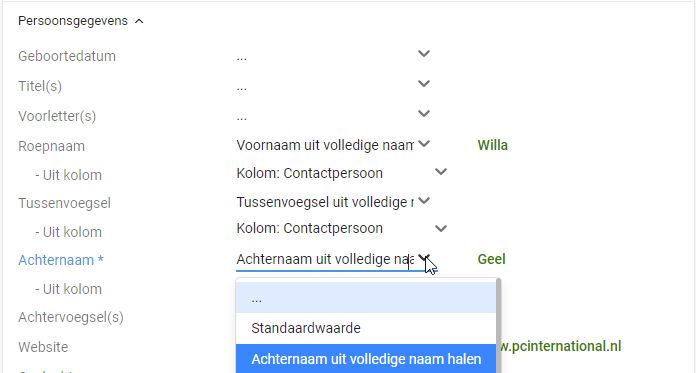The advantage of importing is that you have all your data in Tribe CRM at once and can get started right away. Tribe CRM has a few tricks to help you get going even faster. For example, you can easily split data that are in one cell in Excel and in separate fields in Tribe CRM. In this article, we explain how you can split this data fully automatically, without having to use difficult formulas in Excel.
- What data can I have split automatically?
- How does splitting work?
1 What data can I have split automatically?
We have made the import so that you can have the most common situations split automatically. These are the following combinations:
- street, house number and house number addition
- First name, middle name, surname
If you have this data in one cell in Excel, it is desirable to use the split function, as these are separate fields in Tribe CRM.
2 How does splitting work?
If you want to split data, start the import as normal. If necessary, you can review these steps in the article How can I import relation data?
As an example, we will start with the contact name, in Excel you probably named this column ‘contact’. In Tribe CRM, you now want to link the call sign field to a column in Excel. Now first select the ‘Get first name from full name’ option. An additional field ‘from field’ will now appear below the call sign field, select the ‘contact person’ column from your Excel sheet here. Now repeat the same steps for the middle name and surname fields.
The above steps are exactly the same for address data. In Excel, you probably have an ‘address’ column. In Tribe CRM, in the street field, now select the ‘Get street name from address’ option. Select the column ‘address’ from your Excel in the extra field that appears below the street. Repeat these steps for house number and house number addition.