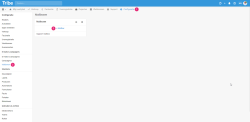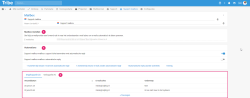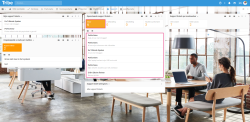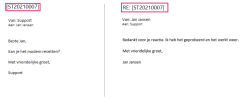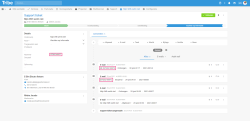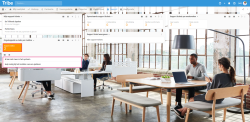Introduction
Good customer service is essential to growing your business successfully. The level of your service can be the decisive factor why a potential customer chooses your company over the competitor. With Tribe CRM, your customer service is fully integrated into your CRM system. So you are always aware of the complete story with every relationship. By using the ticketing module, you have instant insight into the current status of pending service or support tickets. The widgets and views allow you to analyse the tickets in order to adjust your operational management where necessary. The ticketing module also allows you to work even more efficiently by linking incoming e-mails directly to a new or existing support ticket.
In this article, you can read more about applying ticketing in Tribe CRM. You can read more about using the activity support ticket in this article
- What is ticketing?
- How does ticketing work in Tribe CRM?
- Include e-mail threads in Tribe CRM
- Can you link multiple e-mail addresses?
1 What is ticketing?
With ticketing, all incoming support e-mails are processed directly in Tribe CRM. The incoming mail immediately generates a new support ticket is created. The new support ticket contains the incoming e-mail and is linked to an already existing relationship in Tribe CRM based on the e-mail address of the sender. E-mails from unknown e-mail addresses are displayed separately after which they can still be manually linked to a support ticket.
A customer response to support e-mail is also processed immediately. Each support ticket is given a unique ticket ID. By including this ID in the subject of an outgoing e-mail, it is possible to automatically link a reply to the e-mail to an existing support ticket based on the ID. This keeps the communication regarding the support ticket complete and allows employees to work even more efficiently.
Note!
Ticketing is used to link general mailboxes such as support@mydomain.com to Tribe CRM. Use the Outlook or Gmail plugin to link personal mailboxes.
2 How does ticketing work in Tribe CRM?
Once the ticket module is activated, you have the option of setting up a Mailbox. Every mailbox in Tribe gets a unique Tribe CRM mail address. You then use this mail address to set up a foward rule in your e-mail client. This way, incoming e-mails will be forwarded to Tribe CRM.
Note!
Before sending emails from Tribe CRM, it is necessary to perform an email domain(s) validation. Read more about this in this article Emailing with a corporate domain.
Follow the steps below to create a mailbox.
- Click on Configuration
- Mailboxes
- + Mailbox. Enter the Mailbox name and click Save and Open
Creating a mailbox in Tribe CRM - In the next screen, you will see a long e-mail address under Set Mailbox. With your e-mail provider, set up a forward rule to this specific e-mail address to have e-mails automatically included.
- Under Automations, select what exactly to do with an e-mail next.
- Create a support activity with automatic reply.
- Create a support activity without an automatic reply.
- Send an automatic reply (without activity).
If you can’t make it work, our support colleagues will be happy to help.
- In the block below the mailbox settings, you will find an overview of all linked- and unlinked e-mails sent to this e-mail address.
Overview of linked and unlinked e-mails in Tribe CRM
How are e-mails processed in the ticketing module?
If the e-mail address is linked to a contact in Tribe CRM and you have chosen to create an activity, such as a support ticket, in the settings:
Incoming e-mail where the address is known in Tribe CRM
From a new query, a new support ticket is immediately created. This is visible in the support dashboard under the Open Support tickets widget in the New phase.
Widget open support tickets in Tribe CRM
Outgoing mail via a support ticket
As soon as an employee sends an e-mail from the support ticket, the support number is enclosed in two square brackets in the subject of the e-mail. In the section ‘Include e-mail threads in Tribe CRM’, we explain how to set this up by default. For example: [ST20210007]. If the customer sends a response to this e-mail and the subject still contains the ticket number, the customer’s response is immediately archived under communication in the support ticket.
Email to and from support in Tribe CRM
Emails in support ticket in Tribe CRM
Incoming e-mail where the address is not known in Tribe CRM
The moment an e-mail is sent to the support e-mail address and the sender is not known in Tribe CRM, the e-mail can be found in the Unconnected e-mails per mailbox widget. A number is displayed per mailbox. Once this number is clicked, you can click through to the e-mail after which the e-mail can be linked to relation or the e-mail can be deleted.
Unlinked emails widget in Tribe CRM
3 Include e-mail threads in Tribe CRM
When e-mailing back and forth during the handling of a support ticket, it is recommended to link all e-mail communication to the support ticket. By including the support ticket number in your outgoing communication, all incoming emails are filed directly with the correct ticket.
Check two settings when you want to make use of this, namely;
- The autonumbering of support ticket activity. The number is generated automatically when you activate it in the configuration. You can read more about this in this item.
- The default subject in your support email templates. Add the support ticket number as a merge field in the subject of the templates. The number should always be inside square brackets, such as [ST20210007]. You can read more about creating templates in this
4 Can you link multiple e-mail addresses?
Yes, you can! It is possible to link multiple mailboxes. This may be necessary if, for example, you have an e-mail address for two different products or do support for different companies.
To do so, follow the steps described in section 2 of this article.