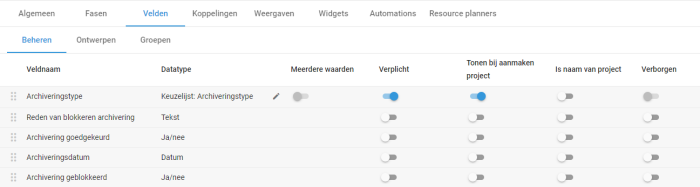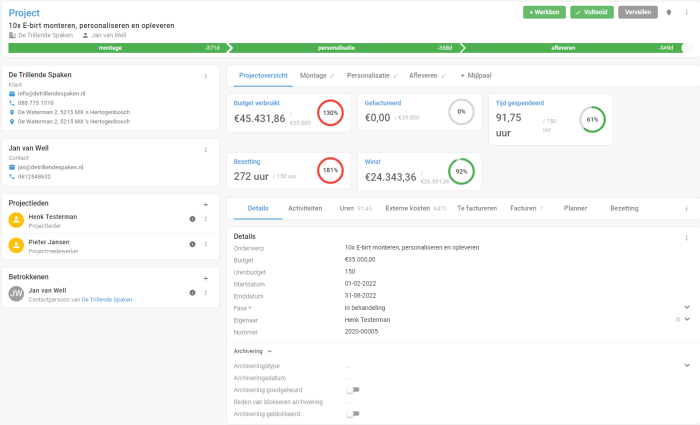Tribe CRM’s archiving module ties in with the project module. Within a project, various data are recorded, such as project activities, notes and attachments. Here, the retention period is also specified based on the archiving type. After the retention period expires, the complete file should be destroyed. You can read more about how this process works within Tribe CRM in this article.
- How to activate the archiving module?
- What settings should I use?
- How does the process work?
1 How to activate the archiving module?
Administrators of Tribe CRM can easily activate the free archiving module themselves. You can do this in the account settings:
- Click on the organisation icon at the top right of the blue bar.
- Click on account settings.
- Click the add/remove modules button.
- Tick the archiving option and click on get started.
- Log back into Tribe CRM to refresh all settings.
Activating the module adds the necessary archiving fields to the activities in Tribe CRM. It also adds the archiving dashboard with standard widgets and views based on the project activity. Finally, the necessary automations are added to the project activity.
2 What settings should I use?
Before we dive into the process, there are a few settings to go through.
Archiving type
The retention period of a project is determined by the archiving type. This is a drop-down list in the configuration. Here you define name and retention period.
- Navigate to configuration
- Select drop-down lists from the menu
- Click on archive type and click the add button
- Enter the name and period and save
Archiving fields
Since the archiving type ultimately determines the retention period of the project, we recommend that you make this field mandatory and add it to the creation dialogue. This way, you avoid projects existing without archiving type and therefore without retention period. To do this, follow the steps below:
- Navigate to configuration > activities > project
- Open the fields tab
- Activate mandatory and show sliders when creating project
- Then adjust the order of the fields if necessary.
Tribe CRM – archiving
Automations
To support the archiving process, it is necessary to activate the standard archiving automations. To do this, follow the steps below:
- Navigate to configuration > activities > project
- Open the automations tab
- Activate the sliders of automations starting with archiving –
3 How does the process work?
You can divide the archiving process into four parts. Download the process diagram at the bottom of this page for additional explanation.
- The project process
- Assessment archiving
- Deleting projects
- Archiving log
The project process
The standard process described in the article How does the project module work also applies here. The working method for the user remains the same. The only deviation is in the project creation dialogue. Here the user must select the correct filing type.
When the project is closed, the archiving date is calculated based on the retention period from the archiving type. This date is added to the project and all underlying project activities. This is done based on the previously mentioned automations. If a project is reopened, the archiving date is removed from both the project and the underlying project activities.
Assessment archiving
After the expiry of the retention period, a check is performed on the projects before they are actually deleted. Based on widgets and views, the archivist creates overviews for the process owners, for control. Approval or blocking of archiving is recorded in the project.
Deleting projects
Based on standard automation, the archiving action is started on every 1st day of the month. This deletes all projects with underlying project activities, provided that the retention period has expired and the projects have been approved for archiving. Projects marked as blocked are not deleted, as are all underlying project activities.
Archiving event
Every project that is archived is logged in an archiving event. The following data is recorded in this log:
- filing date
- filing type
- activity type
- activity number
- activity subject
The archiving dashboard contains various widgets and views to manage the above process.