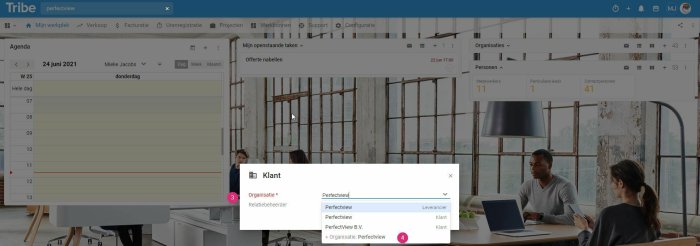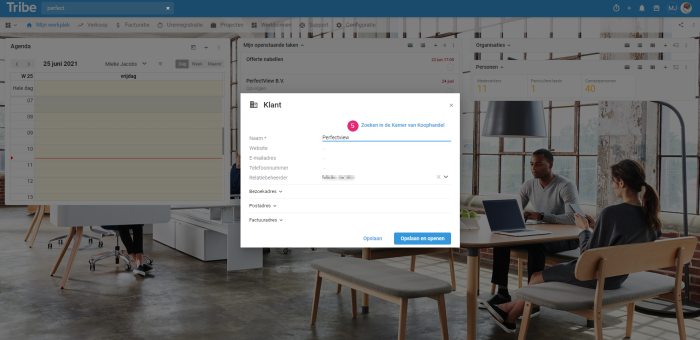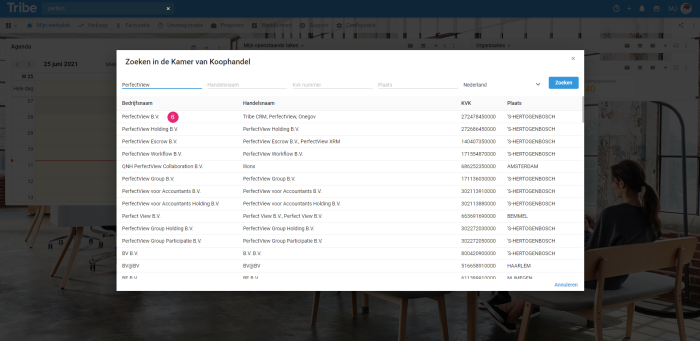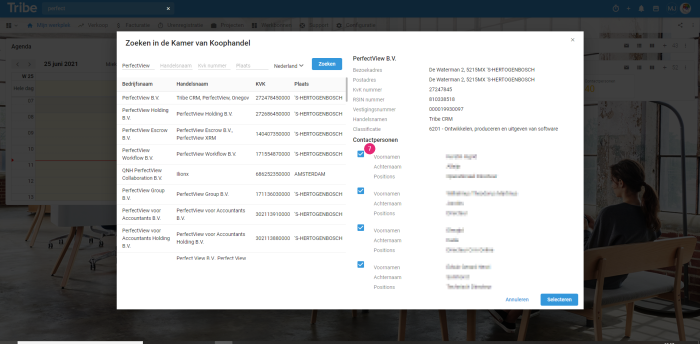Introduction
The Chamber of Commerce link allows you to transfer address details and/or contact names into Tribe with the press of a button. This allows you to work faster and more efficiently and always have accurate data in your CRM.
In this article, we explain how the link works and how you can activate this module.
- How does the Chamber of Commerce link work?
- What data will be retrieved?
- How do I activate the link?
1 How does the Chamber of Commerce link work?
The Chamber of Commerce link is visible when adding an Organisation.
- Click on the + button in the blue bar
- Choose an organisation type
- Run the duplication check
- If you have entered a name, click on +Organisation: NAME
Duplicate check in Tribe CRM - In the following screen, you can click on Search the Chamber of Commerce
Searching the Chamber of Commerce in Tribe CRM 1 - The results are then displayed with the results that most closely match your search at the top. Click on the applicable line to continue
Searching the Chamber of Commerce in Tribe CRM 2 - The details of the organisation are now displayed and also the contacts (if applicable). Tick the contacts you want to adopt
Chamber of Commerce result search in Tribe CRM - Click Select to continue.
- You will now see the data you can take over. Click the ˅ button to see more details and modify the data if necessary. Click Save and Open.
2 What data is retrieved?
The following data can be retrieved if available:
| Chamber of Commerce data | Address details | Contact details |
| Chamber of Commerce number | Visiting address | Given names |
| RSUB number | Postal address | Surname |
| Branch number | Function | |
| Founding date | ||
| Trade names | ||
| Classification: SBI code |
3 How do I activate the link?
Administrators of Tribe CRM can easily activate the Chamber of Commerce module themselves. You can do this in the account settings:
- Click on the organisation icon at the top right of the blue bar.
- Click on Account settings
- Click the add/remove modules button.
- Tick the Chamber of Commerce link option and click on get started.