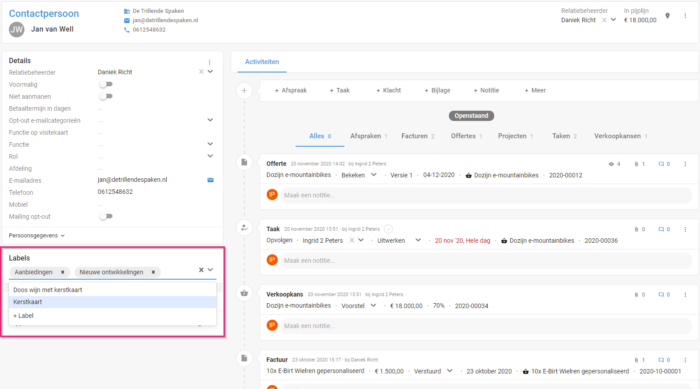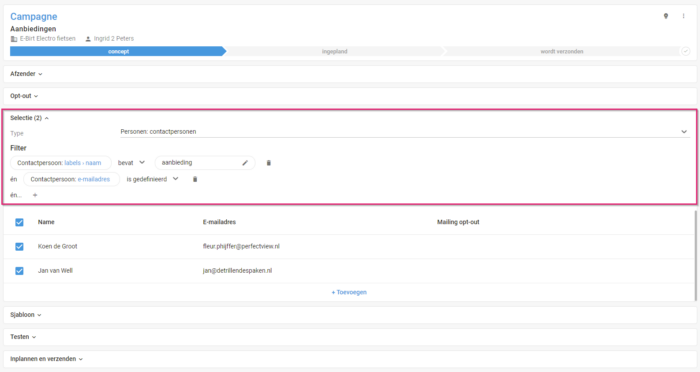Introduction
Do you often make selections for a campaign? Then labels are a valuable addition to your selection criteria. By default, you can select your relations based on the fields on the relation card. However, labels offer you an extra dimension to your selection. In this article, you will read more about labels and how you can use them to segment your relations.
- What is the difference between a label and a field?
- Where do you create labels and how do you add them?
- How do you make a selection based on a label?
1 What is the difference between a label and a field?
When do you add a new registration field to an organisation or person and when do you choose to add a label?
Usually, fields are added on the card because the value in the field contains an important property of the contact, for example. Such as the mail address, function or role or a date of birth. This data belongs to the contact person and is a (fixed) attribute.
Labels are often used to divide relationships into groups, e.g. the Christmas card group or the newsletter group. These groups are defined by you. This value does not have to be a fixed property of your relation, but it is an important property for you to select on.
Furthermore, fields are often very specific to one relation type, while labels can be relation type-transcending, a label can be assigned to both an organisation and a person. In addition, labels allow you to assign multiple values to the same relation, whereas a field often contains only one value.
When making your selection based on a label, you select the entire group, e.g. ‘offer’. You can then refine this selection by adding an additional filter based on a field, such as function = purchasing manager.
2 Where do you create labels and how do you add them?
Are you an administrator of Tribe CRM? Then you can add new labels in your system’s settings. You can do this via configuration or directly on the relation card.
Creating a label in the configuration
- Click on
- Navigate to
- A label consists of the label itself and the overarching category. For example, category ‘newsletter’ and label ‘monthly’. Click the + label button to create a new label. Select an existing category or create a new one directly.
Create/add a label to a relation
The other option is directly on the relation card. This is also where you assign a label to the relation. Select one or more labels you want to assign to the relation. If you are missing a label and you are an administrator, create the label using the + label button.
3 How do you make a selection based on a label?
It’s time to send out the newsletter. That’s why we create a campaign through the marketing dashboard. Read more about creating a campaign in this article.
In the selection step in the campaign, create your filter. In this example, we will create a selection of contacts labelled offers.
- First, select by type = people: contacts.
- Click the + button near the filter.
- Select the comparison option and click on the link choose field.
- In the fields picker, the overview of all fields at the contact appears. The label is not a field, but a link at the contact. Therefore, click the contact person links tab.
- In the multiple links column, select
- In the fields picker, the overview of all fields at a label appears. Select the field
- Complete your filter further by choosing the criterion contains and then typing in the value offer.
- The selection is automatically refreshed.
- Then add the additional filter. Contact: e-mail address > is defined. This way, you filter out all contacts without an e-mail address from your selection.