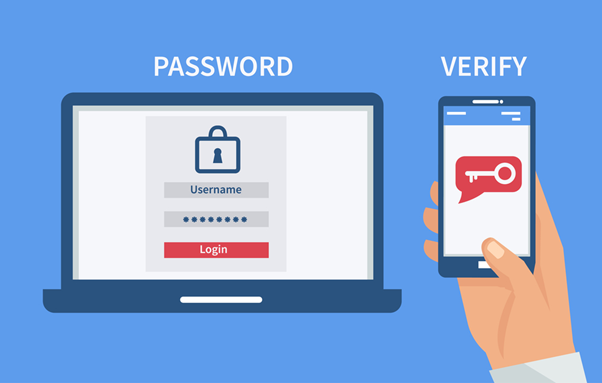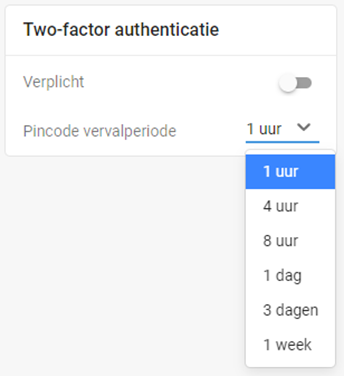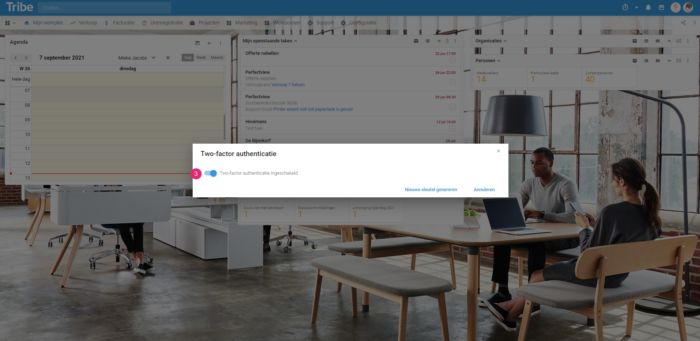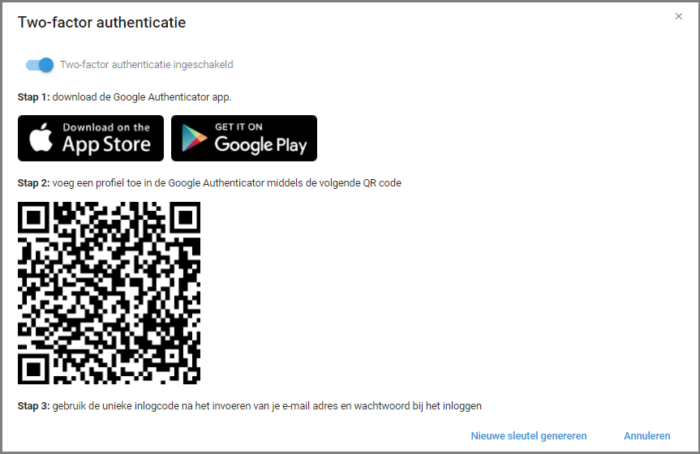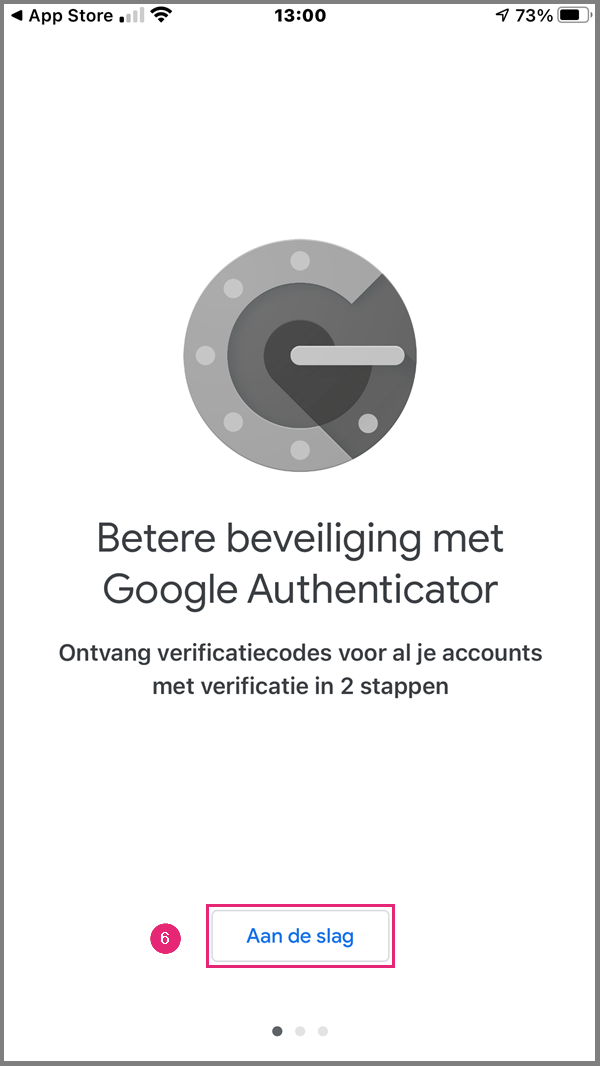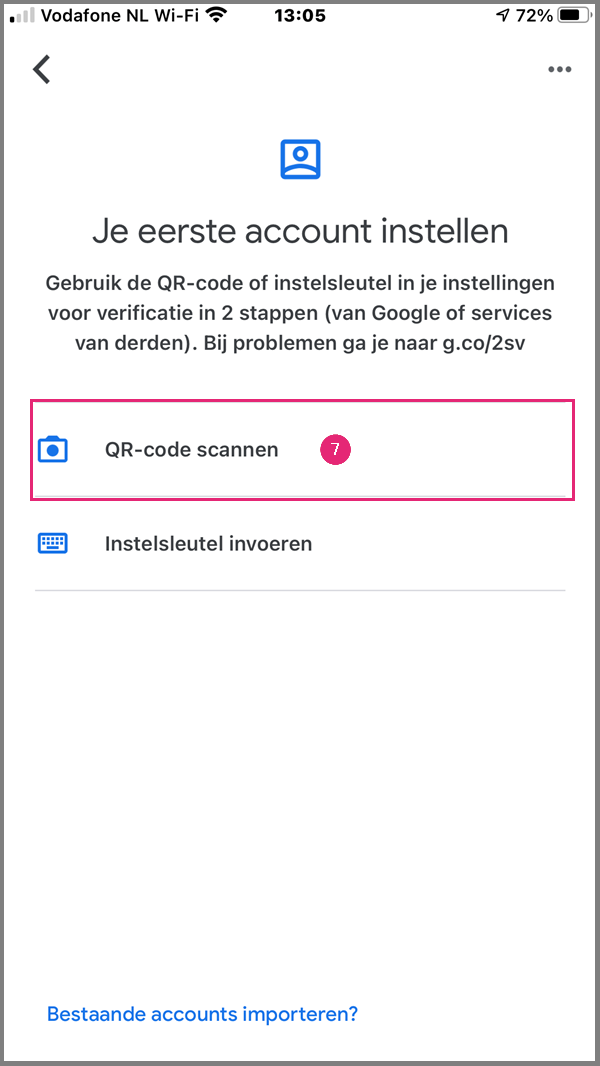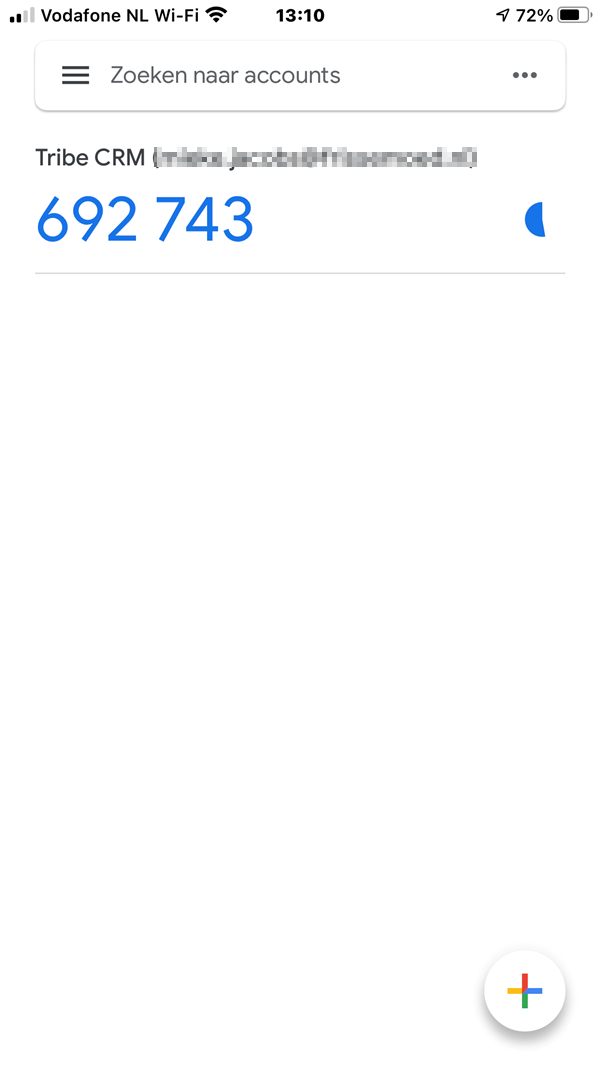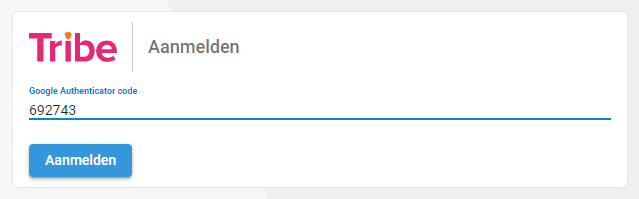Introduction
Multifactor authentication is a method of verifying a user’s authenticity in more than one way. By combining multiple factors, security in access control can be tightened to be even more secure. In this article, we explain how to work with two-factor authentication.
- What is two-factor authentication?
- How do I activate two-factor authentication?
1 What is two-factor authentication
Two-factor authentication is a way of logging in where, in addition to a username and password, the user’s identity is verified in a second way. This greatly reduces the risk of login data getting into the wrong hands. Especially for companies working with sensitive information, this can be a prerequisite for security certification.
Two-factor authentication
2 How do I activate two-factor authentication?
Two-factor authentication can be activated by each user himself.
- Open Tribe CRM and click on the picture of yourself or your initials in the blue bar
- Click on Two-factor authentication.
Two-factor authentication step 1 in Tribe CRM - Slide Two-Factor authentication enabled to the right.
Two-factor authentication step 2 in Tribe CRM - Then a message pops up in the web browser. Click OK.
Notification when activating Two-factor authentication step 3 in Tribe CRM - For two-factor authentication, the Google Authenticator app needs to be downloaded. This is reported in the following screen.
Two-factor authentication step 4 in Tribe CRM - After downloading, open the app and click Get started.
Two-factor authentication step 5 in Tribe CRM - Click on Scan QR code and scan the QR code from point 5.
Two-factor authentication step 6 in Tribe CRM - The Google authenticator app generates a new code every 30 seconds. When two factor authentication is enabled, it is necessary to enter a code after logging in with your username and password. Copy this from the Google authenticator app.
Two-factor authentication step 7 in Tribe CRM
Two-factor authentication step 8 in Tribe CRM
3 Help, I can no longer log in with 2FA!
It is possible that a user can no longer log in with 2FA, for example when using a new telephone. A new account will have to be created for Tribe CRM via the Google authenticator app. Is this the case?
Your administrator can help with this by disabling 2FA for you as a user once. You can then log in again in Tribe CRM with your username and password. Before you are redirected to the application, you have to scan a QR code again to create the account in Google authenticator. Steps to taken for the administrator:
1) Navigate to configuration.
2) Click on employees in the menu.
3) Click the Disable button in the overview. 2FA will now be disabled to allow the user to take the necessary steps. As soon as the QR code has been scanned, 2FA is switched on again.

The above steps can also be followed if the user has closed the QR code screen before scanning it.