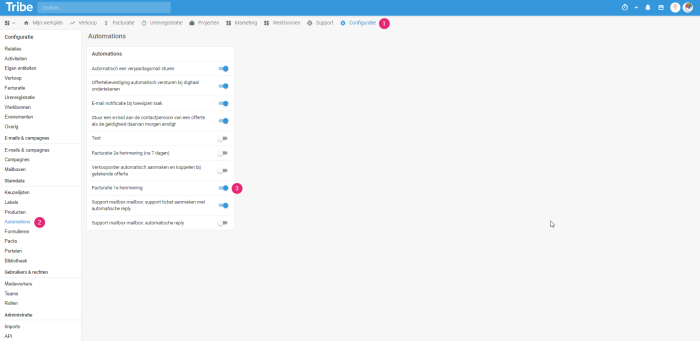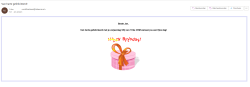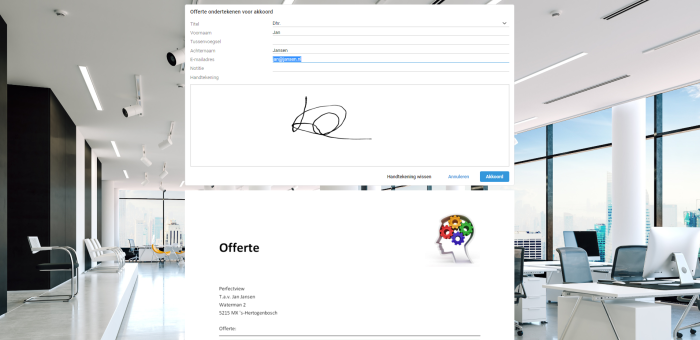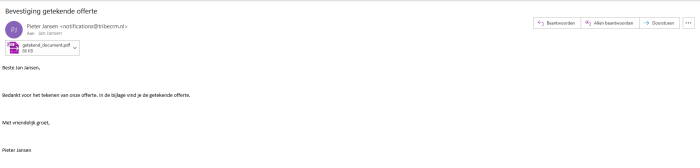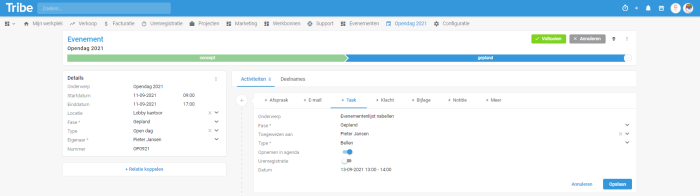Introduction
With the Workflow Automations module, you can automate routine processes. Think, for example, of sending automatic e-mail confirmations, creating tasks automatically after creating a quotation, birthday cards or reminders for due dates. Every organisation is different and with workflow automations, you can fully customise your Tribe CRM to suit your organisation and automate almost everything. This allows you to work even more effectively.
- What does the workflow automations module offer?
- How do I activate the workflow automations module?
1 What does the workflow automations module offer?
Standard automations
With the workflow automations module, you can automate your standard processes. By default, Tribe CRM already offers the most common automations such as sending a birthday message to a relation, creating a support ticket with an automatic reply or an e-mail notification when a task is assigned. The standard automations are available for environments with both a Tribe licence and Tribe Creator licence.
Activate those automations that apply to you time at the touch of a button.
- Go to
- Click on Automations.
- Activate those Automations that apply to you by moving the slider to the right.
Automations in Tribe CRM
Did you know?
The content of an automation can be modified by duplicating the default automation. Open the automation, click the duplicate button and modify its name. You use the function, for example, when you want to change the text of an automation e-mail.
Note!
Make sure you perform domain validation before sending emails through Tribe CRM. More information on this can be found in this article.
Examples of standard automations
Automatically send a birthday e-mail
The automation is executed daily at a configurable time. The e-mail is sent to all contacts who have a birthday.
An automatic birthday email in Tribe CRM
Send quotation confirmation automatically when signing digitally
The automation is performed immediately after your customer digitally signs the quotation. In the e-mail confirmation to your customer, the signed quotation is added as an attachment.
Digitally signing a quotation in Tribe CRM
Quote confirmation after digitally signing a quote in Tribe CRM
E-mail notification when task is assigned
Automation is executed when a task is assigned to an employee. The employee receives an e-mail of these actions. This e-mail is not sent when you assign a task to yourself.
Assigning a task in Tribe CRM
Notification email of an assigned task in Tribe CRM
Own automations
In addition to the standard automations, your organisation may need its own automations. This requires activating the automation module, more on this in the next chapter. Automations can be set up by the administrator of Tribe CRM. Need help? Our support department is happy to help you with questions about automations.
2 How do I activate the Workflow automations module?
Administrators of Tribe CRM can easily activate the Workflow automations module themselves. You can do this in the account settings:
- Click on the organisation icon at the top right of the blue bar.
- Click on Account settings
- Click the add/remove modules button.
- Tick the Module Workflow automations option and click on get started.