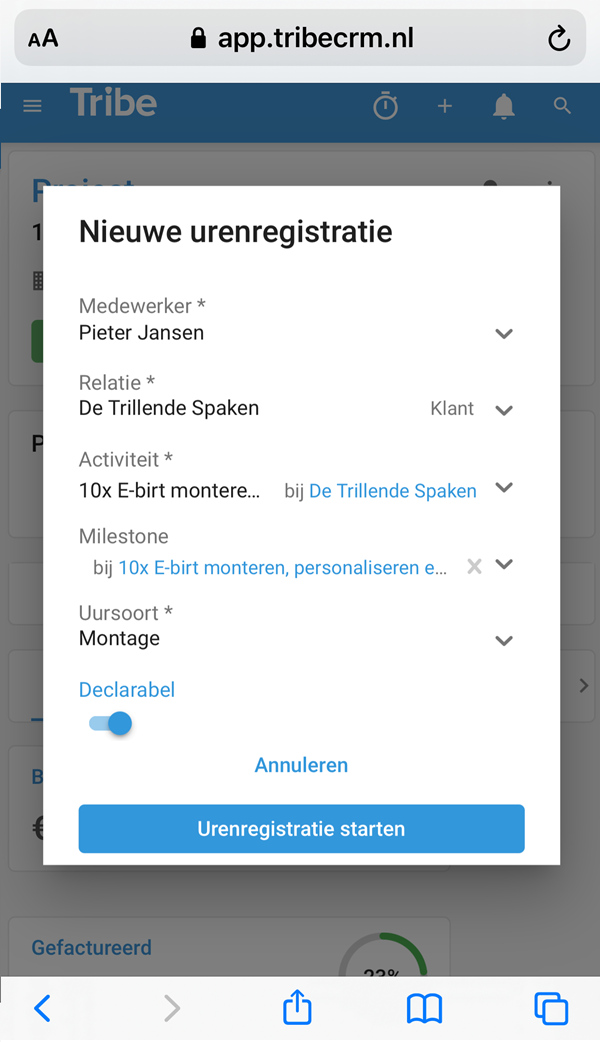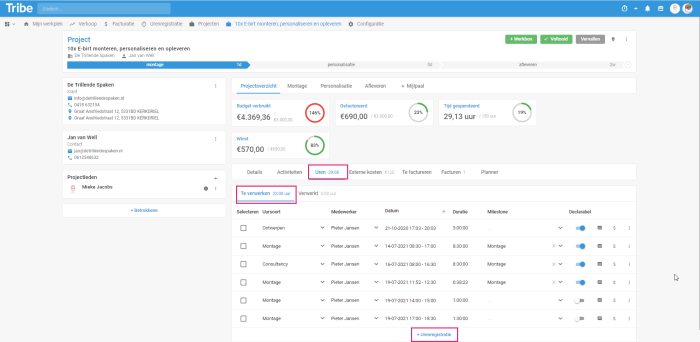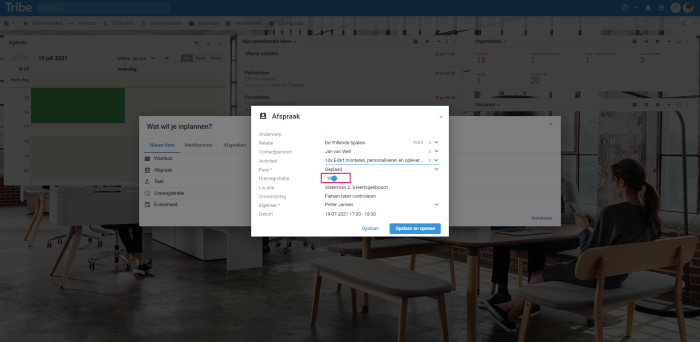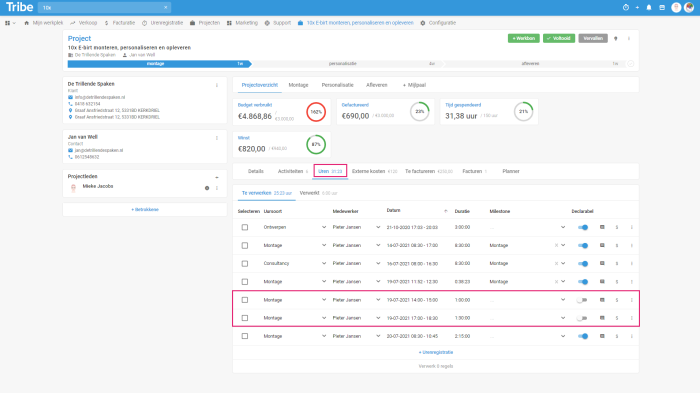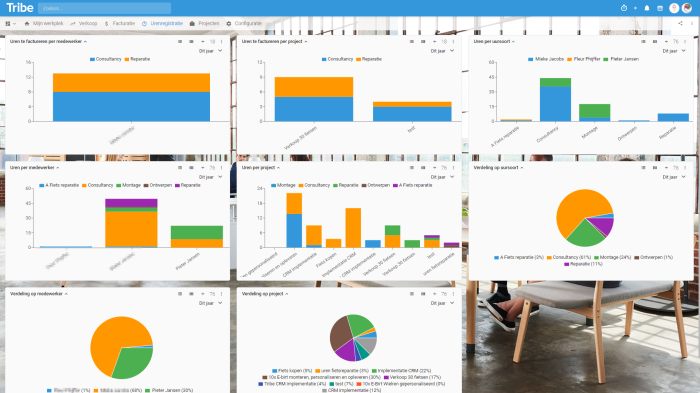Introduction
With the timesheet module, you can accurately track your hours of all your work, tasks and appointments. Even when you are on the road. You then link your hours to the right project or client with a click. The result: overview, correct invoices and clear reports.
- What does the timesheet module offer?
- How to activate the timesheet module?
1 What does the timesheet module offer?
With the timesheet module, you can easily add hours to almost any entity. You can link hours to a project, sales opportunity, work order or subscription, but also directly to a relation. You can also indicate for created tasks or appointments whether these should be processed as time registration. You can register hours with a timer or afterwards. You then choose what can and cannot be invoiced.
Simply record hours via the timer on your PC, phone or tablet
Within Tribe CRM, you have a timer that allows you to turn it on during your work so you can accurately track the time you spend on certain projects, tasks or appointments.
Track time tracking on your smartphone in Tribe CRM
Entering hours after your work is done
Besides being able to track hours with the timer which is especially useful if you work on many different projects in a day, you can also enter your hours afterwards. For example, if you spent a day with a client, after your visit you open the project or entity to which you want to link hours and add them.
Subsequent entry of hours in Tribe CRM
Registering hours directly with a task or appointment
When scheduling your tasks or appointments, you can directly indicate whether the task or appointment should be logged in the timesheet of an existing activity.
Register hours directly with an appointment in Tribe CRM
Register hours directly to a task in Tribe CRM
Once you save the task or appointment, the hours are then immediately processed in the timesheet of the selected activity:
Hours of tasks and appointments processed in Tribe CRM
The timesheet dashboard
See in clear dashboards what your employees have made in productive hours per project, per month or per year. See the difference between productive and billable hours. See invoiced time per customer at a glance. In short, choose the dashboards and overviews you want to manage.
The timesheet dashboard in Tribe CRM
Employees themselves can put a widget on their dashboard containing the hour overviews per project per day, week or month. Here, from this dashboard, they can add hours by clicking on a day in a project:
My project timesheet in Tribe CRM
2 How do I activate the time recording module?
Administrators of Tribe CRM can easily activate the Hours Registration module themselves. You can do this in the account settings:
- Click on the organisation icon at the top right of the blue bar.
- Click on Account settings
- Click the add/remove modules button.
- Tick the Module Hour Recording option and click get started.
Did you know?
The article How to register hours gives you more information on how the hours registration module works?