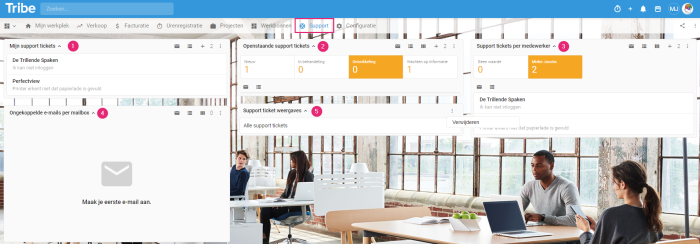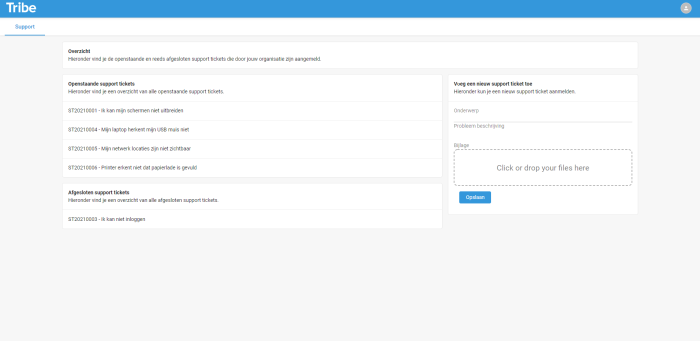Introduction
In the hustle and bustle of a support department, everything revolves around effectiveness. So it is important to have a good administration of your support tickets. The support/ticketing module allows you to link e-mails directly to support tickets. New e-mails are linked to a new support ticket and a response to a support employee’s question is linked directly to the existing ticket. This way, you save work and no more e-mails get lost.
- How does ticketing help my organisation?
- How to activate the support/ticketing module?
1 How does ticketing help my organisation?
The ticketing module allows you to work faster and more effectively because many processes are automated. We list the possibilities for you:
Support questions become tickets automatically
Once ticketing is enabled and configured, all emails sent by your customers to a specific support email address are processed directly in the support module in Tribe CRM. Only emails from contacts that are in Tribe CRM are processed in a new or existing support ticket. E-mails from unknown e-mail addresses are displayed separately after which they can still be linked to a support ticket. Unwanted e-mails can be deleted immediately. This way, the data in Tribe CRM maintains its integrity and no information is lost.
A complete overview of all your activities
All your contact history, conversations, appointments, e-mails and documents are displayed in one overview. You know exactly what has been communicated before and can easily follow up.
Clear support dashboard
The support dashboard gives you an instant overview of your own tickets (1), all open tickets per phase (2) and overviews per employee (3). Unconnected e-mails are immediately visible and can still be linked or deleted (4).
The support dashboard in Tribe CRM
Automating your support department
In Tribe CRM, processes can be automated to work even more effectively. For example, set up which tickets are automatically assigned to first- or second-line employees. Set smart alerts so you are always up to date with the latest developments.
More convenience with the customer portal
The customer portal allows your customers to view their own tickets, add notes and attachments and create their own tickets. This way, you offer extra service and you and the customer can move faster.
The support portal in Tribe CRM
2 How do you activate the support/ticketing module?
Administrators of Tribe CRM can easily activate the Ticketing module themselves. You can do this in the account settings:
- Click on the organisation icon at the top right of the blue bar.
- Click on Account settings
- Click the add/remove modules button.
- Tick the Module ticketing option and click on get started.
Did you know?
You can find more information on how the ticketing module works in the article How does the ticketing module work?