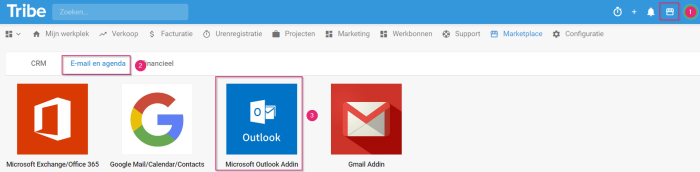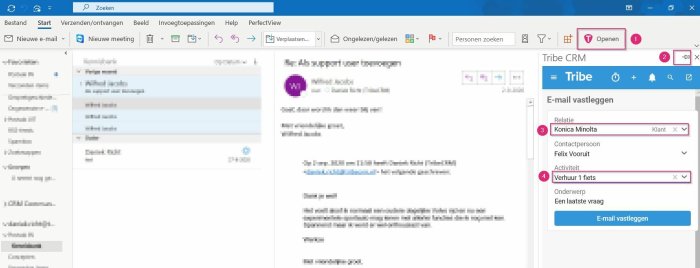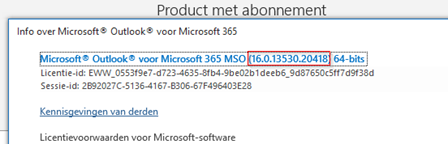Introduction
In your CRM, you naturally want to have a clear overview of all contact moments with your relation. Archiving e-mails is part of this. Easily record all important incoming and outgoing e-mails from Office 365 in Tribe CRM. You can also link e-mails directly to activities or create new activities for relations. This way, you work from a single program, keep an overview because you know what is going on with a relation and save a lot of time.
- How do I link my e-mail?
- How do I use the archive feature?
- How do I link an e-mail to an activity?
- What are the system requirements for using the Tribe CRM Outlook plug-in?
1 How do I link my e-mail?
You can set up the link with Outlook email in two ways.
From Tribe CRM
Go to the Marketplace(1), at the top right of the menu bar in Tribe CRM. Click on the e-mail and calendar tab(2) and then the blue logo of the Microsoft Outlook add-in(3).
Click on the link, you will now be directed to the Microsoft Store. Log in with your Office 365 username and password, if necessary, and install the plug-in by clicking the Get it now
button in the store. As soon as the plug-in is installed, you can launch Outlook or navigate to Office 365.
Via the Microsoft Store
To do this, navigate to the Microsoft store. Log in to your Office 365 account. Then search for Tribe CRM for Outlook in the list of applications. Install the app and give permission to link.
When using the plug-in for the first time, you will be asked to enter your Tribe CRM username and password once. Then also check the Remember my entry box. This will save you a lot of time when using it. You are now ready to archive your first e-mails. From now on, you decide which e-mails and actions you want to synchronise with Tribe CRM.
2 How do I use the archive feature?
Let’s start by archiving an e-mail in your inbox. You can open or read the e-mail via the preview window in Outlook. To archive the mail, click on the Tribe CRM button(1). This will open the Tribe CRM side bar. In Office 365, you will find this button under menu (those 3 dots at the top right of an e-mail).
Tribe CRM immediately checks, based on the sender’s e-mail address, whether this relation is already known in Tribe.
When the person is already known in Tribe CRM
If the person is already known, you can archive the e-mail directly to that person. The e-mail address will be recognised and the contact details will already be filled in for you as far as possible. All you have to do is click the capture e-mail button to archive the e-mail.
When the person is not yet known in Tribe CRM
If the person does not already exist in Tribe CRM, you can create a new person (and/or organisation) directly from your e-mail. Click on the bar under the relation heading (3) and you can add a new relation. The system automatically fills in the recognisable data from the e-mail, such as first and last name, e-mail address and company name.
Good to know! When you click on the pin, you pin the side bar and it is open by default. That way you won’t forget to archive e-mails (2).
When you send an e-mail yourself, you can perform the same steps in the side bar before actually sending the e-mail, but you can also do it afterwards. In that case, open the e-mail in your sent items and then archive the e-mail afterwards. When sending an e-mail, the check whether the relation is already known in Tribe CRM is performed based on the e-mail address of the addressee.
3 How do I link an e-mail to an activity?
Archiving e-mails directly with your relation creates a lot of insight into what is going on with a relation. However, it is often preferable to also link the e-mail to a linked activity. For example, you can also link a request for a quotation to a sales opportunity or a response to your e-mail to an ongoing project.
An e-mail can be attached to an existing or new activity. Click on the bar under the Activity heading (4). You can now create a new activity. If there is already an existing activity, find it and link the mail to it.
4 What are the system requirements for using the Tribe CRM Outlook plug-in?
In this chapter, we give you background information and describe the minimum system specifications required to run the Tribe CRM Office plug-in.
Background information
Office plug-ins, such as the Tribe CRM plug-in, are web applications that are rendered with iFrames when executed in Office web applications, further they use embedded browser controls for Office on the desktop or for mobile use. Also, these plugins require a JavaScript engine to execute JavaScript.
Both the built-in browser and the engine are provided by a browser installed on the user’s computer.
Minimum system requirements Tribe CRM plug-in
For the plug-in to work correctly, one of the latest outlook versions is required, Microsoft Outlook 365 or Microsoft Outlook 2021, due to the need for Edge browser support.
Learn more about office add-ins and browser applications in this article.
Which version of Outlook do I have?
Follow the steps below to look up which version of Outlook you have.
- Open Outlook
- Click on file
- Then click on office account
- Click on the outlook info button
- The Outlook version is described at the top of the screen
Note! The outlook plugin only works on your own (primary) mailbox and not on public or shared folders.