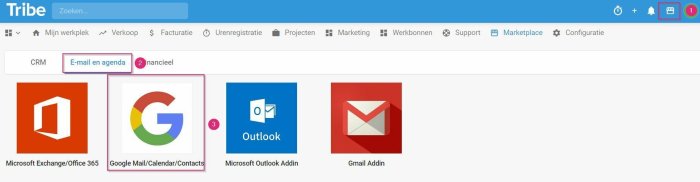Introduction
Keep your calendar appointments in both Google and Tribe CRM automatically in sync. The power of integrating Tribe CRM and Google is that it works as one programme. So you always have an up-to-date overview of your appointments in both systems. The link works both ways. If you add a new appointment in Tribe CRM, it will automatically be recorded in your Google Calendar incl. all important details of the appointment. When you schedule an appointment in Google Calendar, it is automatically shown in Tribe. In Google Calendar, you also have the option of linking the appointment directly to your relation.
1.How do I link the calendar?
2. How does synchronisation work?
3.How do I edit an appointment?
1 How do I link the calendar?
Go to the marketplace(1), at the top right of the menu bar in Tribe CRM. Click the email and calendar tab(2) and then the logo with the G, this is the Google mail Calendar plug in(3).
Activate it by entering the user details of your Google account once, then confirm any questions from Google. Once this is done successfully, you will be asked which calendar you want to sync. Tick the desired calendar and then click save. The link will now retrieve all the necessary data, up to 3 months in the past. This may take a moment, then you are ready to get started.
2 How does synchronisation work?
The Google and Tribe calendars are synchronised two ways. You can read more about this in this chapter.
From Tribe CRM calendar
In CRM, the calendar widget on your dashboard gives you a clear overview of all your calendar appointments. You also have the option here to directly schedule an appointment with a relation. Select the right day and time and choose appointment. Then enter the correct relation and other details. When you save the appointment, it is automatically added to your Google calendar, including the desired information such as the name of the relation and address details.
Important to know! Appointments in Tribe CRM are always automatically synchronised to the Google calendar. Tasks in Tribe CRM are not synchronised by default. This happens only when you activate the Include in Calendar slider in a task.
From your Google calendar
In Tribe CRM, the calendar offers you insight into all appointments, including those you have scheduled in Google calendar. All appointments from your Google calendar are synchronised to your Tribe CRM calendar with the correct date and time. This way, you can also see in Tribe whether you are available on a certain day and time and avoid double appointments.
3 How do I edit an appointment?
Of course, sometimes an appointment is rescheduled or the time slot has to be adjusted. In which calendar do you adjust this? It does not matter in which calendar you change an appointment. An update in the Tribe calendar is synchronised to the Google calendar and vice versa. You can modify an appointment by simply changing the date and/or time in the appointment. You can also drag and drop to reschedule, extend or shorten the appointment.