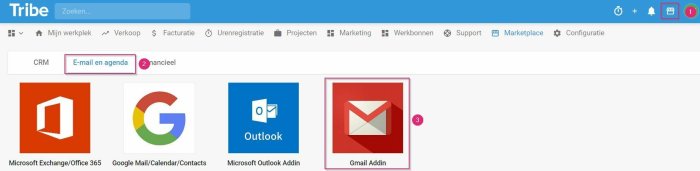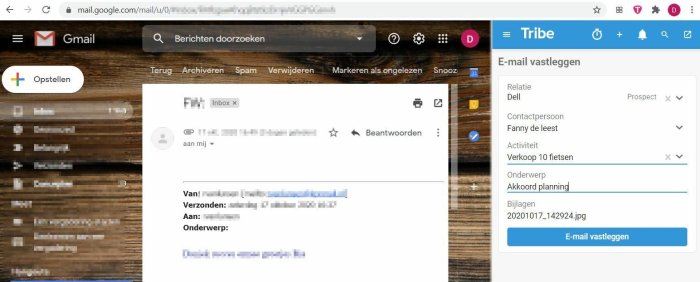Introduction
Want to archive emails from Gmail directly to your contacts and activities in Tribe CRM? Then activate the Gmail add in.Save time by capturing all your important e-mails. You can also link e-mails directly to activities or create new activities with relations. This is how you build a 360-degree customer profile. You can read how that works on this page. First we will activate the link.
- How do I link my Gmail?
- How do I archive an e-mail to a relation already known in Tribe CRM?
- How do I archive an e-mail to a relation that is not yet known in Tribe CRM?
- How do I link email to an activity in Tribe CRM?
1 How do I link my Gmail?
The link works on the basis of a so-called extension in Google Chrome. An extension allows you to add your own features to your browser. In our case, this is an extension that allows you to open Tribe CRM within your Gmail.
You can set up the extension in two ways.
From Tribe CRM
First, close your Gmail. Then open the Marketplace(1), at the top right of the menu bar in Tribe CRM. Click on the email and calendar tab(2) and then the red logo of the Gmail Add-in(3).
Click the link and download the extension from the Chrome web store. After you add it, Tribe CRM will be linked to your account. You can now restart Gmail.
Via Chrome store
You can also add the link to your browser directly via the Chrome store. Start by opening internet browser Google Chrome. And then open the Chrome store. In the search bar, search for Tribe CRM and click add. Or click directly on this link.
After adding the extension, you will see that the Tribe CRM logo has been added to the top right of your browser.
2 How do I archive an e-mail to a relation already known in Tribe CRM?
Open your Gmail as usual and navigate your inbox, for example, to an e-mail you want to capture in Tribe CRM.
When you click an e-mail, the Tribe CRM sidebar immediately appears on the right-hand side of your screen. Based on the sender’s e-mail address, a check is performed to see if the person is already known in Tribe CRM. If this is the case, the person and/or organisation will be shown immediately and you can archive the e-mail by clicking the commit e-mail button.
3 How do I archive an e-mail to a relation that is not yet known in Tribe CRM?
If the person does not already exist in Tribe CRM, you can create a new person (and/or organisation) directly from your e-mail. The system will alert you to create a new relation because no existing relation was found based on the e-mail address. Tribe CRM will automatically complete the recognisable data from the e-mail, such as first and last name, e-mail address and company name. Create the required data and then click the capture e-mail button.
4 How do I link an email to an activity in Tribe CRM?
Archiving e-mails directly with your relation creates a lot of insight into what is going on with a relation. However, it is often preferable to also link the e-mail to an activity. For example, you can also link a request for a quotation to a sales opportunity or a response to your e-mail to an ongoing project. You are still working in Tribe CRM’s sidebar in your Gmail. Click on the e-mail you want to link. An e-mail can be linked to an existing or new activity. Click on the activity header. You can now create a new activity. If there is already an existing activity, find it and link the email to it.