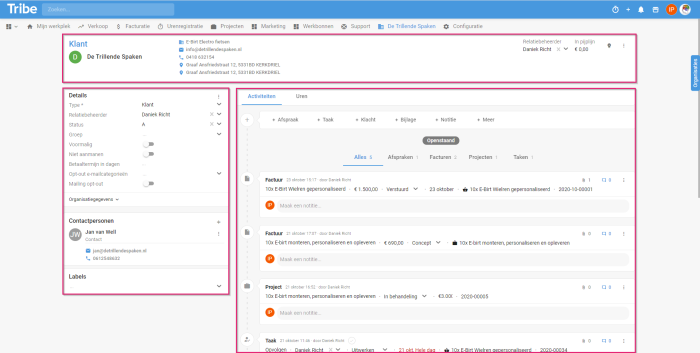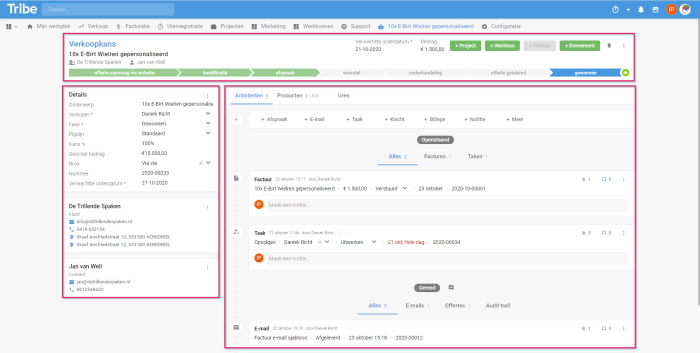Are you just getting started with Tribe CRM and still trying to find your way a bit? Then this article is a great start. In this article, we explain how the relationship and activity form is structured.
- The structure
- What do I see on a relationship form?
- What do I see on an activity form?
- So are there no differences at all?
1 The structure
Look up any relation by typing the name in the search bar. Open the relation form. You will see that the form is actually made up of three fixed parts:
- Header
- Details
- Activities and timeline
Now compare this to an activity form such as sales opportunity. You will see the above components here too. Yet there are a few differences. You can read more about them below.
2 What do I see on a relationship form?
The header: The header always contains a relation’s most important information. Think of the name, address or other contact details. The header also clearly states what type of relationship you have opened, such as customer, contact or candidate.
The details: In the details you find the fields that belong to the relation. The most important fields are always directly in view, so you can change them easily. Furthermore, you can find the other organisation or person fields under a drop-down section.
When you open an organisation form, an additional block is displayed below the details, showing the various contacts at this organisation.
The activities and timeline: here you can see a division between ‘create something new’ and ‘find something existing’. You can easily create a new activity at a relation by clicking one of the buttons in the + bar, e.g. + appointment. Then enter the data and save it.
After saving, this new task is shown in the timeline. The timeline is divided into open activities and closed activities. The items in the timeline are displayed in chronological order and, if necessary, you can filter in this by clicking on one of the filter functions.
Did you know?
Relationship or activity data saved instantly when you enter or modify something?
3 What do I see on an activity form?
The header: The header always contains the most important information about an activity. Think about the subject of the activity, but also the phase the activity is in. You can also easily change the phase via the header. It also clearly states what type of activity you have opened, such as sales opportunity, project or work order.
The details: In the details you will find the fields belonging to the activity. The most important fields are always directly in view, so you can easily change them.
Below the details, two additional blocks are displayed containing the name of the organisation and possibly the name of the contact person the activity is linked to.
The activities and timeline: This works in exactly the same way as for a relationship. Here you can see a division between ‘create something new’ and find something existing’. You can easily create a new activity in an activity by clicking one of the buttons in the + bar, e.g. + appointment. Then enter the data and save it.
After saving, this new task is shown in the timeline. The timeline is divided into open activities and closed activities. The items in the timeline are displayed in chronological order and, if necessary, you can filter in this by clicking on one of the filter functions.
4 Are there no differences at all, then?
As mentioned, we have all constructed the forms in the same way, but there are differences to be found. You can see these mainly in the activities. This is because the processes of the different activities are different. This also distinguishes the forms from each other.
For example, you can record products in a sales opportunity, while you can record milestones in a project or hours in a work order. We explain these extra options in more detail in the articles on these specific activities.